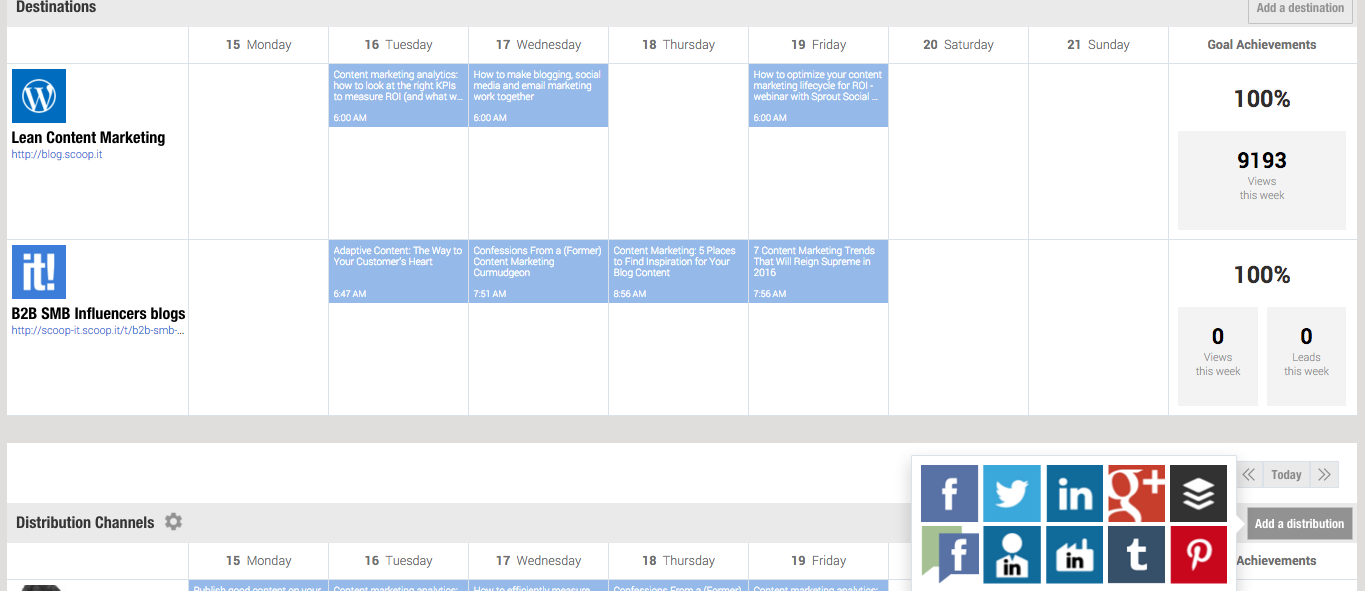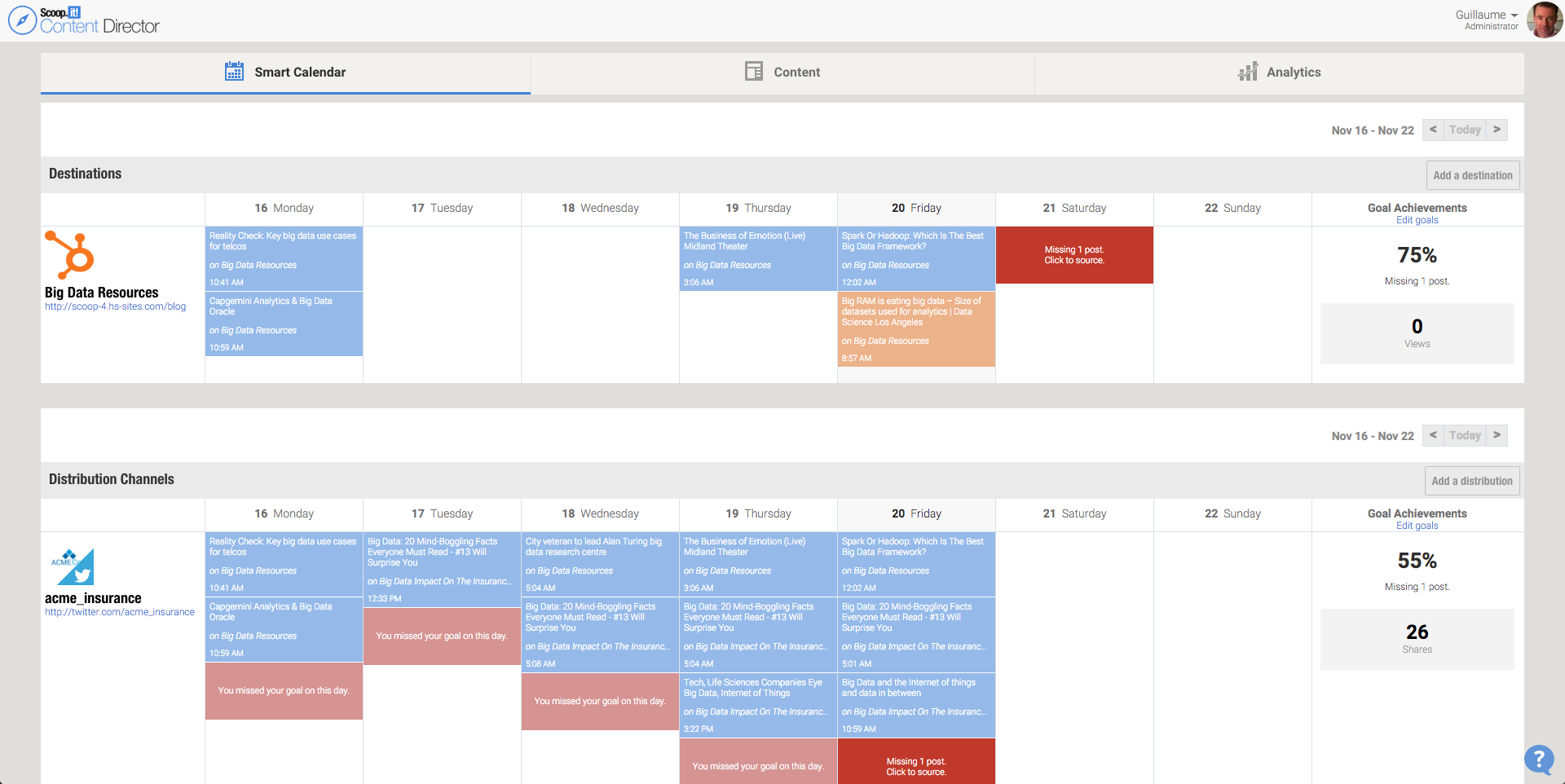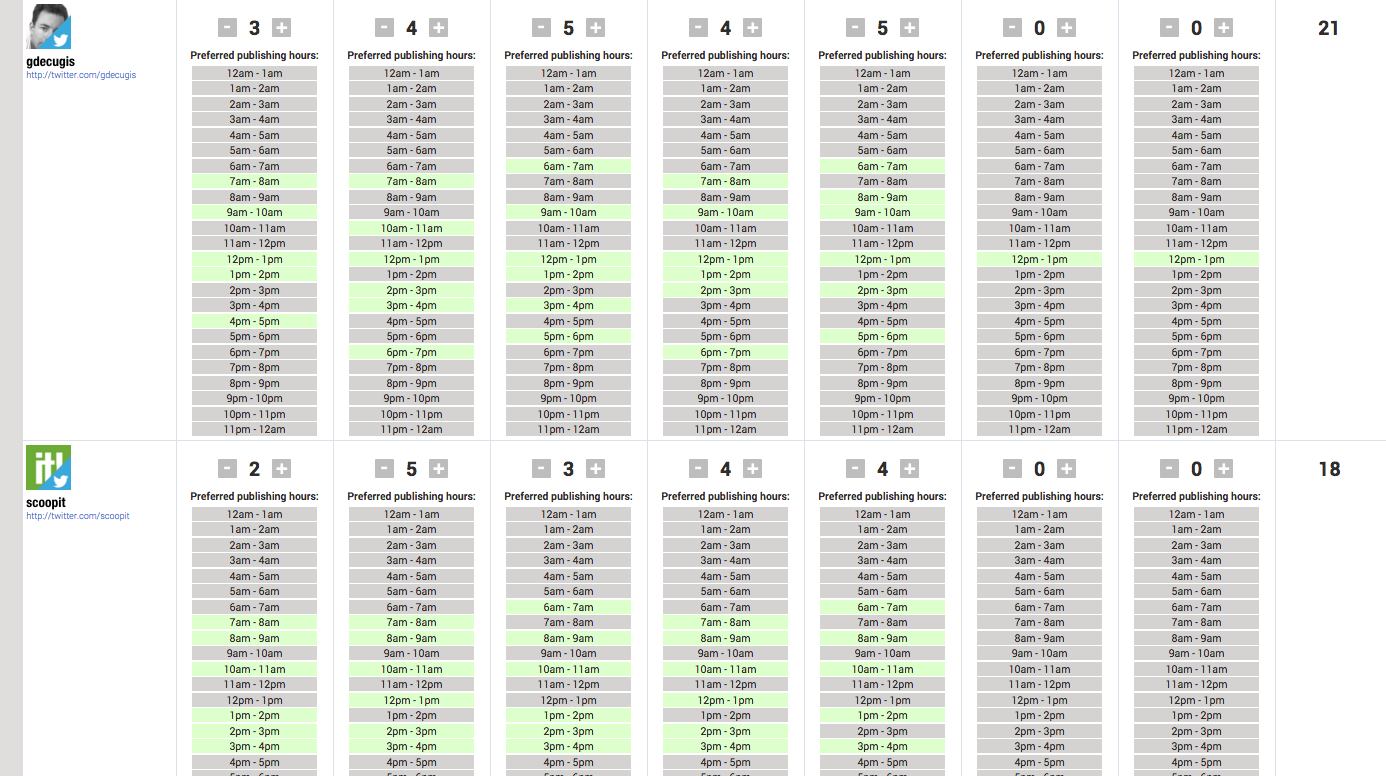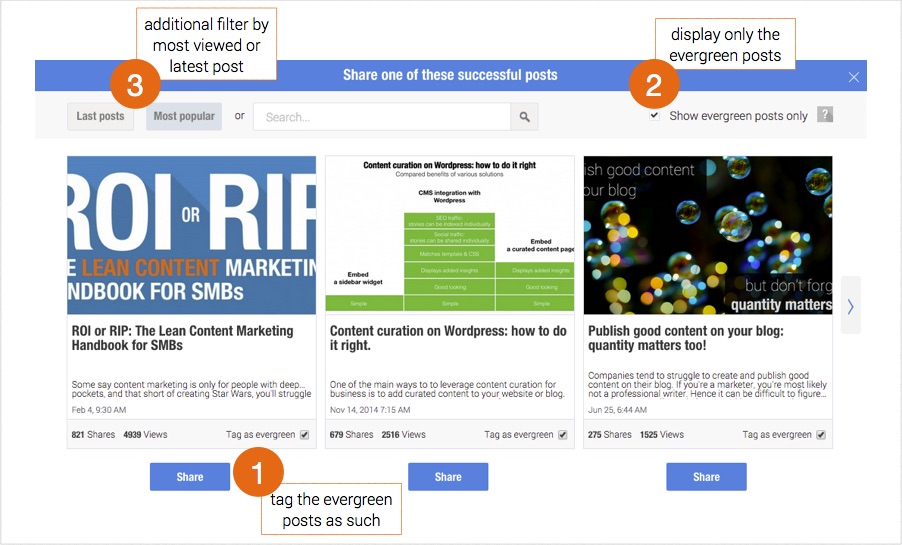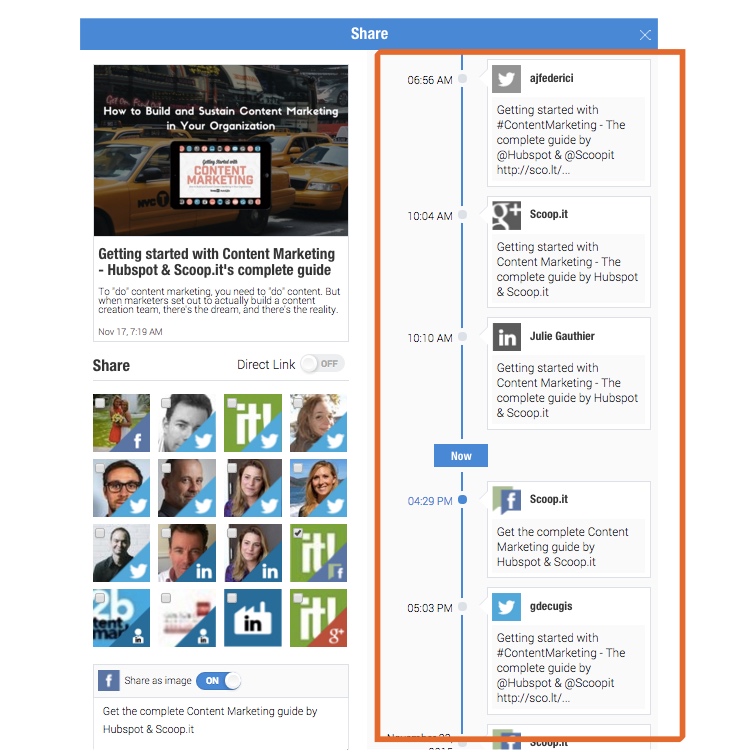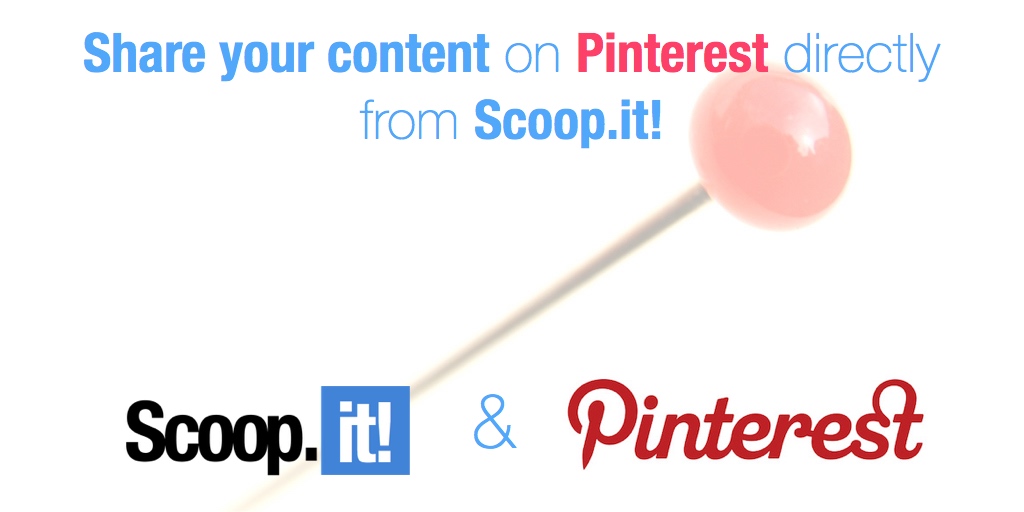
You’ve been asking for it. We did it!
You already know you can share your content on Twitter, LinkedIn Company pages, LinkedIn profile pages, LinkedIn Groups, Google+, Facebook pages, Facebook profiles, Buffer and Tumblr…
Now you can also share your content on Pinterest!
Share your content on Pinterest: how to add it as a distribution channel on your editorial calendar
To add Pinterest to your distribution channels, follow these simple steps (they work for any distribution channel you’d like to add!):
1. Click on the button “Add a Distribution” from your smart calendar and then select the Pinterest button:
2. Allow Scoop.it to access your Pinterest public information:
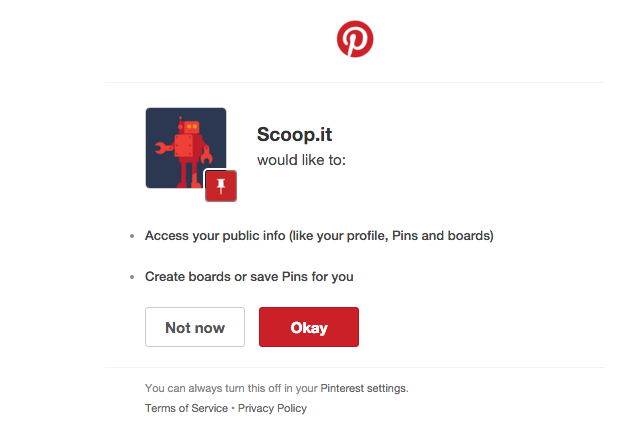
3. Select the boards you’d like to connect with your editorial calendar:
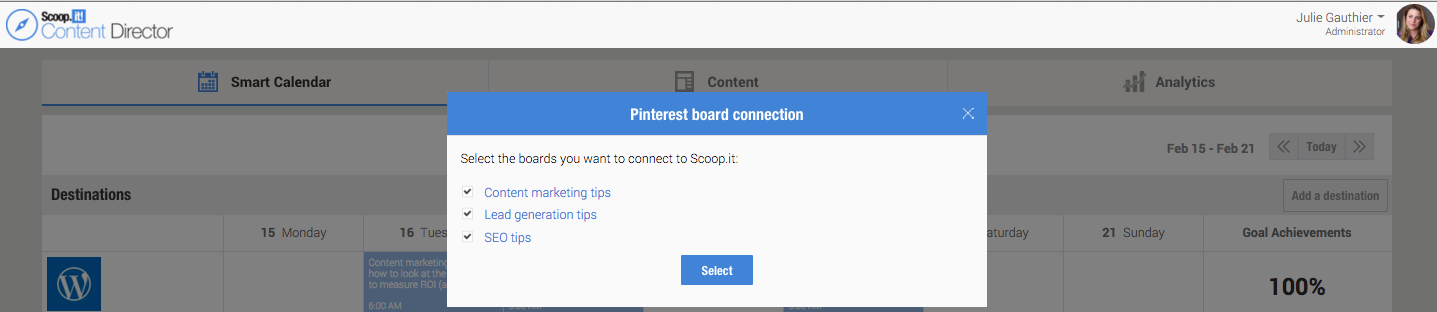
4. Your boards are now connected as new distribution points on your editorial calendar:
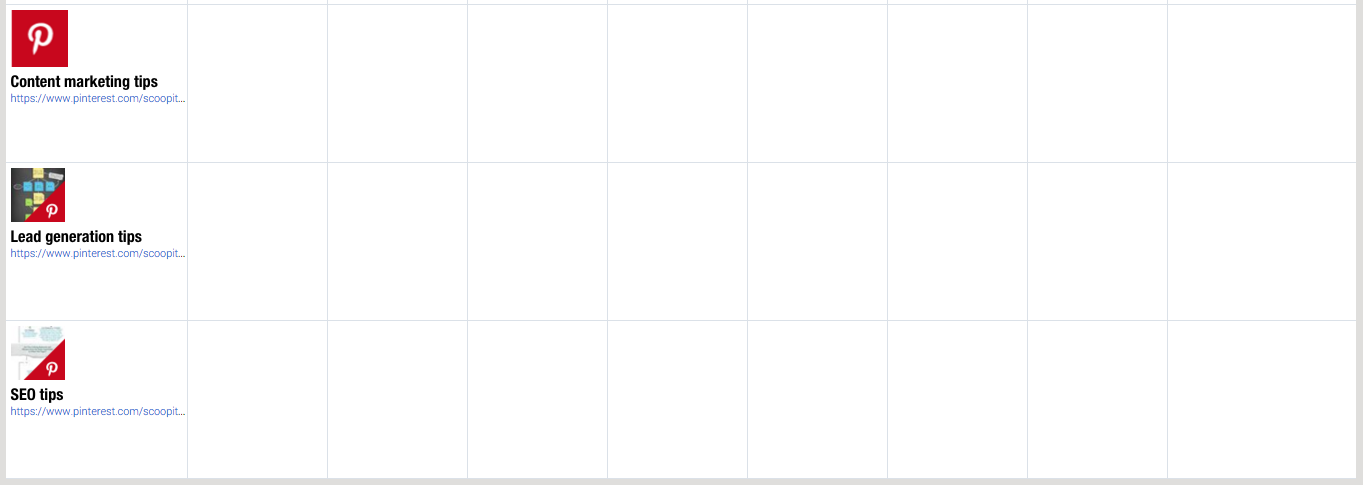
NB: You can also do this if you are a Scoop.it green user. Simply go into your Settings and click “Sharing Options” (more detail here).
Gather all of your content in one place
Whether your blog is hosted on WordPress, HubSpot, Drupal (or others), all of the content that you draft, schedule or publish on your blog now appears in our content marketing database.
You’ll now be able to see all your scheduled blog posts directly from your CMS:
Share across all your social media channels in just 2 clicks
You can share any blog post to all of your social media channels (including those of your co-workers) in just 2 mouse clicks. Simply choose the post, then click “Share”.
With the Pinterest integration, whenever you share a post, your boards will appear as distribution channels (see below). You can check the board(s) you’d like your post to be shared on, prepare the message and schedule it either at a specific time and date or automatically based on the goals you’ve set for the selected distribution channel. See below for additional information on how to do this:
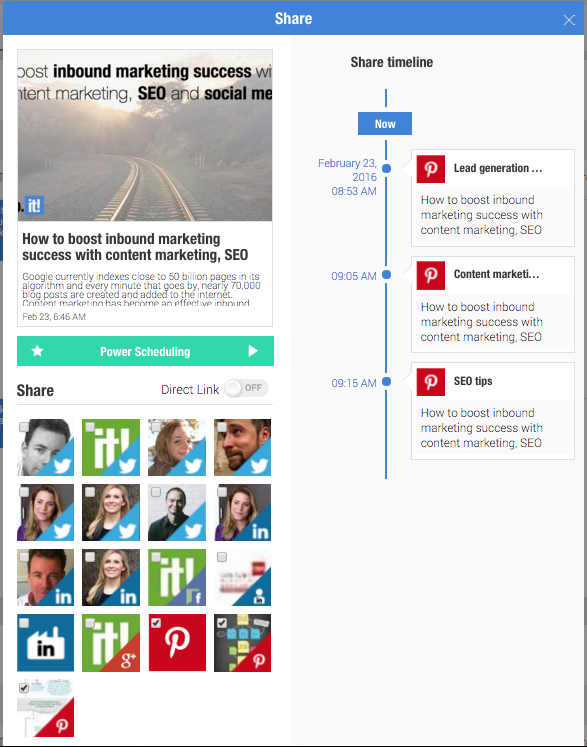
Schedule your messages smart and effortlessly
Don’t want to send all your social media messages at the same time?
Want to save yourself some time and avoid the need to manually pick out an entire hour for each message you schedule?
We’ve got you covered.
Now, you only have to set your publishing goals once (the number of messages each day per channel), and enter the hours you’d like to publish for each channel (great if you have team members in different time zones, or if you know the optimal times to publish on Facebook, G+, LinkedIn or Twitter).
When you schedule a blog post and prepare your message for several social media channels, instead of posting it at the same time for all the channels, simply hit “Auto based on your goals” and we’ll schedule your message for the first time slot available per distribution channel:
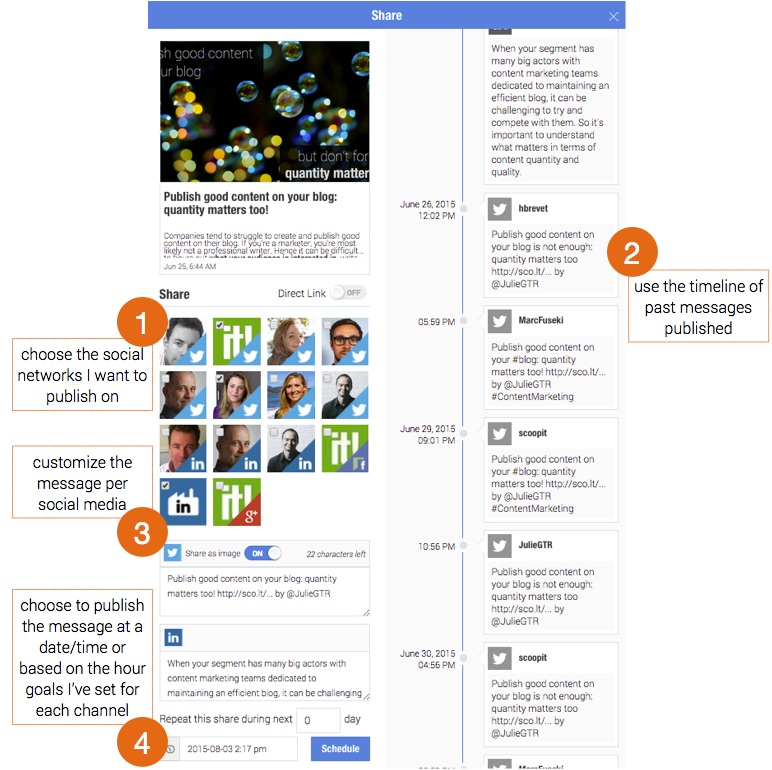
Re-share your successful or evergreen content multiple times in seconds
Radio DJs have to play new songs multiple times before they become hits. They also replay back catalogue, evergreen content years and years over. So why shouldn’t you follow suit as a content marketer?
Over the past few weeks, our interactive Content Marketing Grader has revealed that about 65% of content marketers don’t re-publish their blog posts multiple times on social media. That’s a considerable number for such an efficient practice that has been proven to work. Of course, we all know why: it’s too time-consuming.
So we’re solving this by making things easier for you. How? By streamlining the process so that it takes only one click for you to pull up your latest, most successful or evergreen content from your HubSpot blog. Simply select and hit Share: the Scoop.it smart calendar will take it from there and you’ll be rocking like a content marketing rockstar DJ in seconds.
What message for each channel?
Tired of having to constantly go back to Twitter to find the latest message sent for each post?
Are you frustrated with having to repeatedly go back to LinkedIn to figure out which message had the best engagement rate?
Again, we’ve got you covered.
When you want to publish a blog post, we’ll display the entire history for all the previous messages sent. Simply copy and paste the one that you like, and voila! The hashtags and mentions are already there!
Want to work smarter and start generating real results from your content marketing? Find out how to use the new Scoop.it Content Director to help you become a smarter marketer!