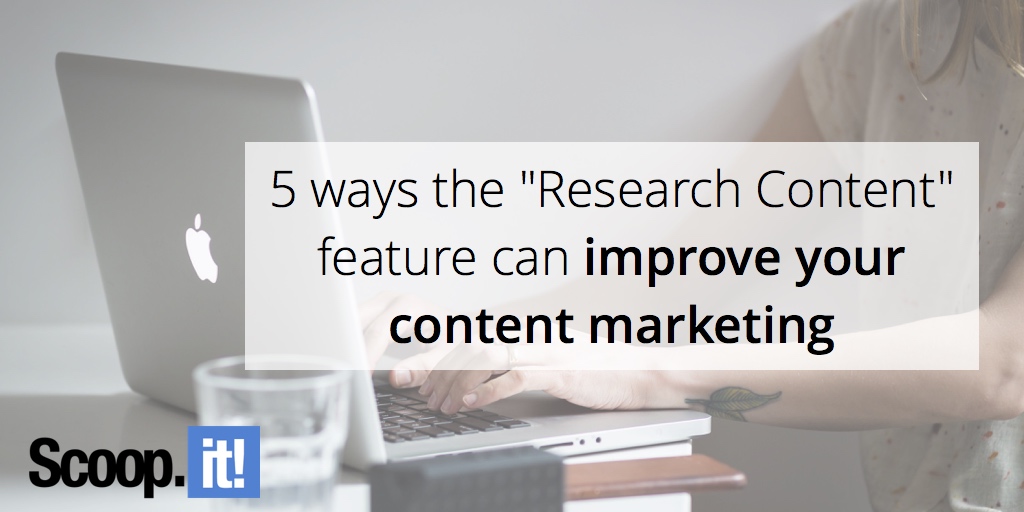
You can do content marketing without software. But as our CEO, Guillaume Decugis says, it’s kind of like “bringing a knife to a gun fight.”
And no, spreadsheets aren’t software. Compared to what your competitors are using, spreadsheets might as well be stone tablets at this point.
Also, don’t tell me you have to use a spreadsheet because your budget is small. If your time is worth any more than $3 an hour, there’s content marketing software available that will more than earn its cost back.
Thing is, you probably know all that. And it’s not like marketers are resistant to using tools. We love tools. Just look at the success of Product Hunt, or pretty much any marketing article that has the word “tools” in it.
The trouble is, tools are a little like books. Just because you bought the tool, doesn’t mean you bought the time to use it. Much less to learn how to use it.
Most of us marketers have at least three tools sitting around that we’d really like to use, intend to use, but do not have the time to figure out right now. Because we’re on another deadline, and we’ve got a deadline after that.
That’s a shame, because we know you needed the help that unused tool provides.
So we’d like to step in and offer some help. Specifically, to show you how to use a feature of our own Scoop.it Content Director software. There’s a research module in there called “Research Content” that you could – and should – be using.
Here’s how:
1. To curate
This is the most obvious application for Research Content. Mostly because there are social sharing and Scoop.it sharing buttons built right into the interface. You can share the content you find immediately, or schedule it to be shared later.
This can make filling up your social media queue really fast and easy. Especially if you have a couple of keywords or topics that you already know your audience is interested in.
Just type in a few of those keywords and click search.
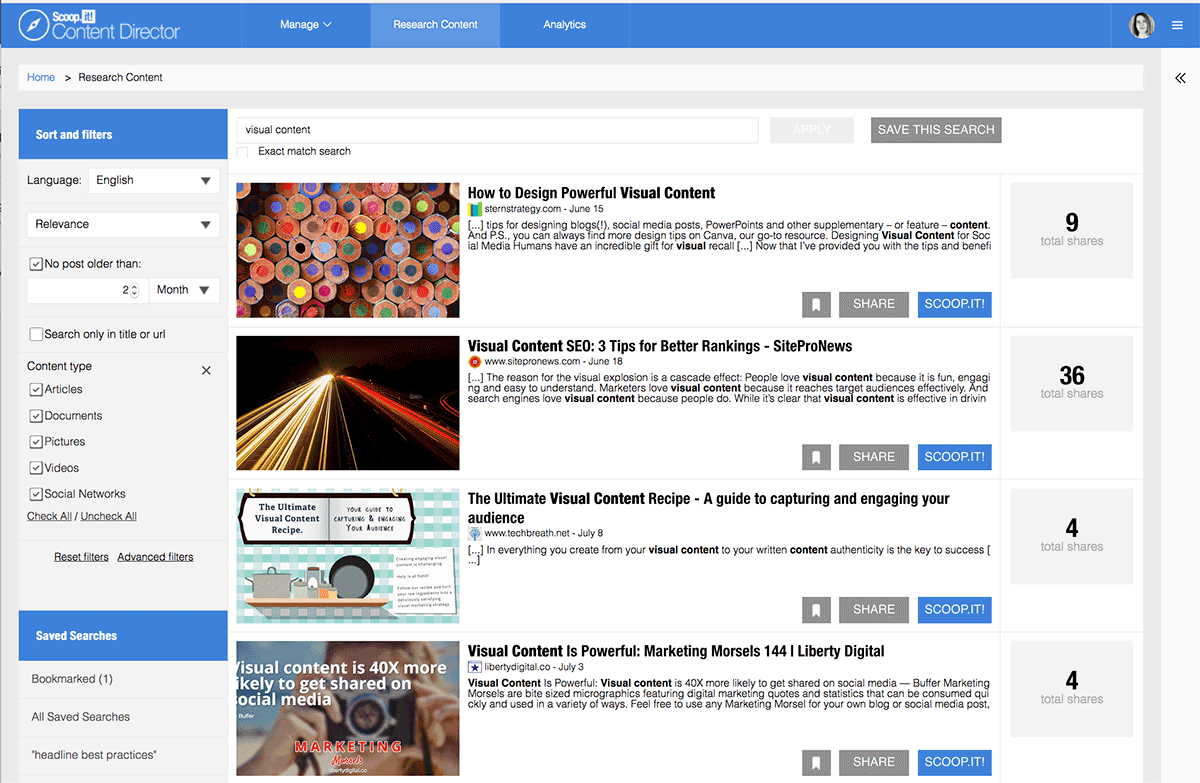
There’s the content, ready to share. With buttons right beside it to add it to your social media feeds.
But don’t pick any old thing that comes up. You can sort these results by their “freshness” (their recency) and by their popularity (how many shares they got).
You can also filter out results by time frame, or by content format. The content format feature is especially interesting – it’s good to vary the content formats you share in order to keep your audience interested. This makes it easy.
You can also sort by language, which can be a lifesaver for many global content teams. That way, if you’ve got, say, social media feeds for both Germany, France and the US, you can easily find and grab content to share that’s in the right language, and send it on to the appropriate social media accounts.
Of course, good curation includes adding your own insights and opinions. Research Content makes that easy, too. You get more options than just what to share and when. The pop-up window lets you format your post and add commentary all in one place:
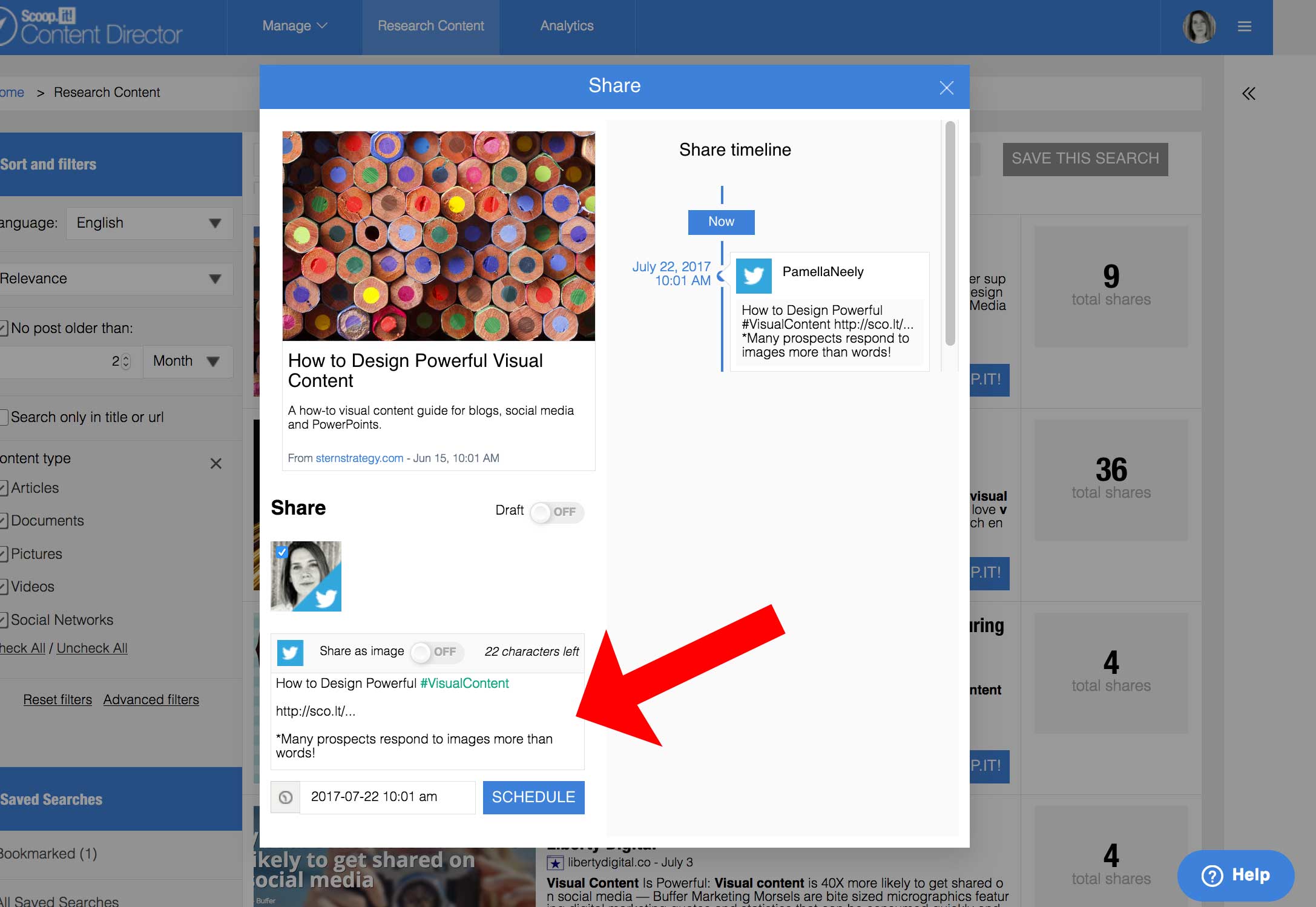
Once you’ve added the new content to your social media feeds or to your Scoop.it account, you can also use that post again later in your email newsletter, too.
If the post does well, you can also schedule it to be re-shared. And if it does really well, you might want to use it as a content suggestion and craft your own blog post about the subject. Or you could create a curated blog post with a bunch of other resources on the same topic. It’s up to you.
2. To monitor competitors
You can track mentions of your competitors by adding the URL of their website, like this:
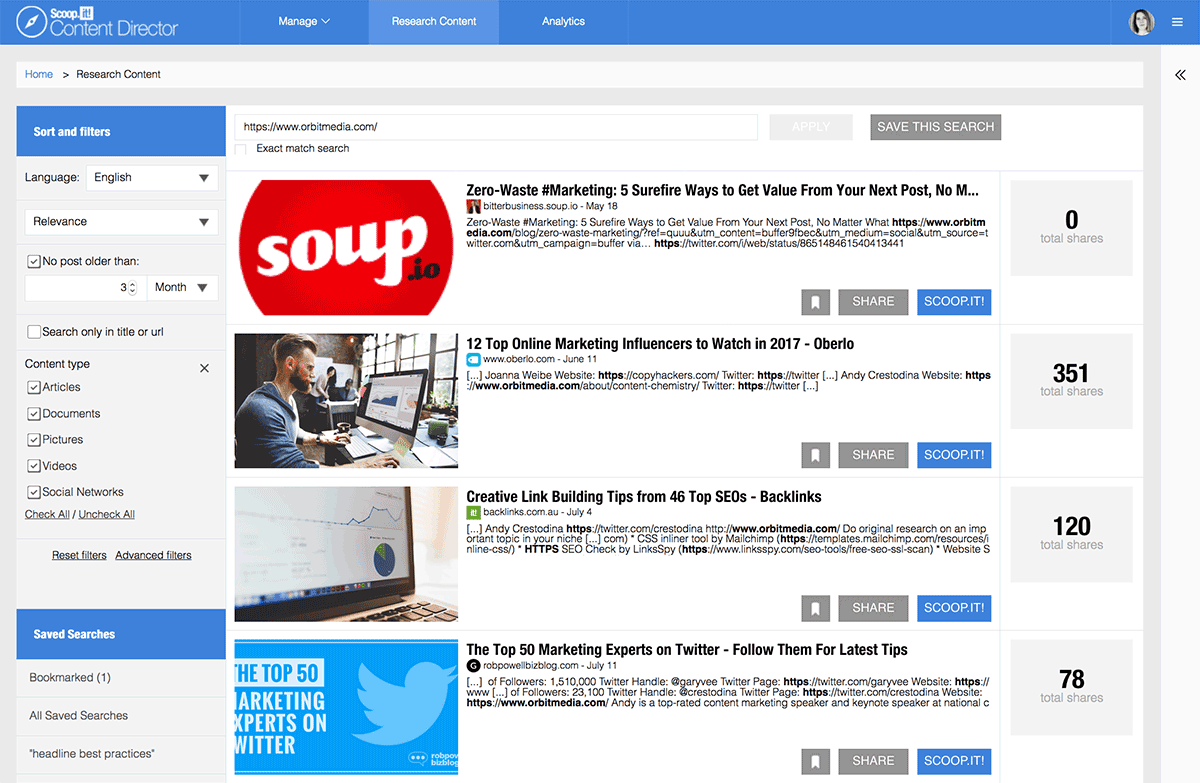
And just like with the keyword searches, you can sort by popularity, so you’ll see the content that’s gotten the most shares first.
Also, try searching with their company name as an exact-match keyword search. Or searching by their product names, or even the names of some of the company’s top content producers, brand advocates/influencers, or the names of their executive team.
3. To find influencers and potential partnerships
Tracking your competitors’ website mentions is an excellent way to track what people are saying about your competitors, but it’s also a good way to find potential partners. If someone was interested enough in one of your competitors to mention them (much less to interview them or include them in a roundup post), they might be interested in you, too.
To follow up on this, spend a little time looking at their content. Read at least five blog posts; try to listen to one or two of their webinars or watch a video. Make sure they’re a good match for your business.
If they are, do all the usual things you’d do to warm up a relationship with an influencer. Follow them on social media. Sign up for their newsletter. Start reading and commenting on their blog posts now and then.
While you’re doing this, think about how you might like to partner with them. What project or action might be best for both of you? Don’t just think of yourself – if you really want them to be interested in you, you’ll need to offer something of value to them.
After about two weeks of the warm-up, send them an email and make an initial offer/request. Demonstrate in the email that you know their content really well (because by now, you should), and offer something they’d be interested in.
If you don’t hear back, follow up about a week later. If you don’t get a reply even then, try to continue to follow their work and engage with them. Make another inquiry about a month or two later.
4. To generate content ideas
This is one of the best features of this tool. Know why? Because developing content ideas is a real bugaboo for a lot of marketers, especially new content marketers.
Fortunately, developing content marketing ideas is a skill. And skills can be learned. Especially really easy skills like this.
Say you need a few blog post ideas for next month. Because you have a content marketing strategy and you’ve done some good keyword and topic research, you probably know a couple of topics that you’d like to publish blog posts about.
So put the keywords and topics into the Research Content tool and…
You’ve got a fine new list of content ideas.
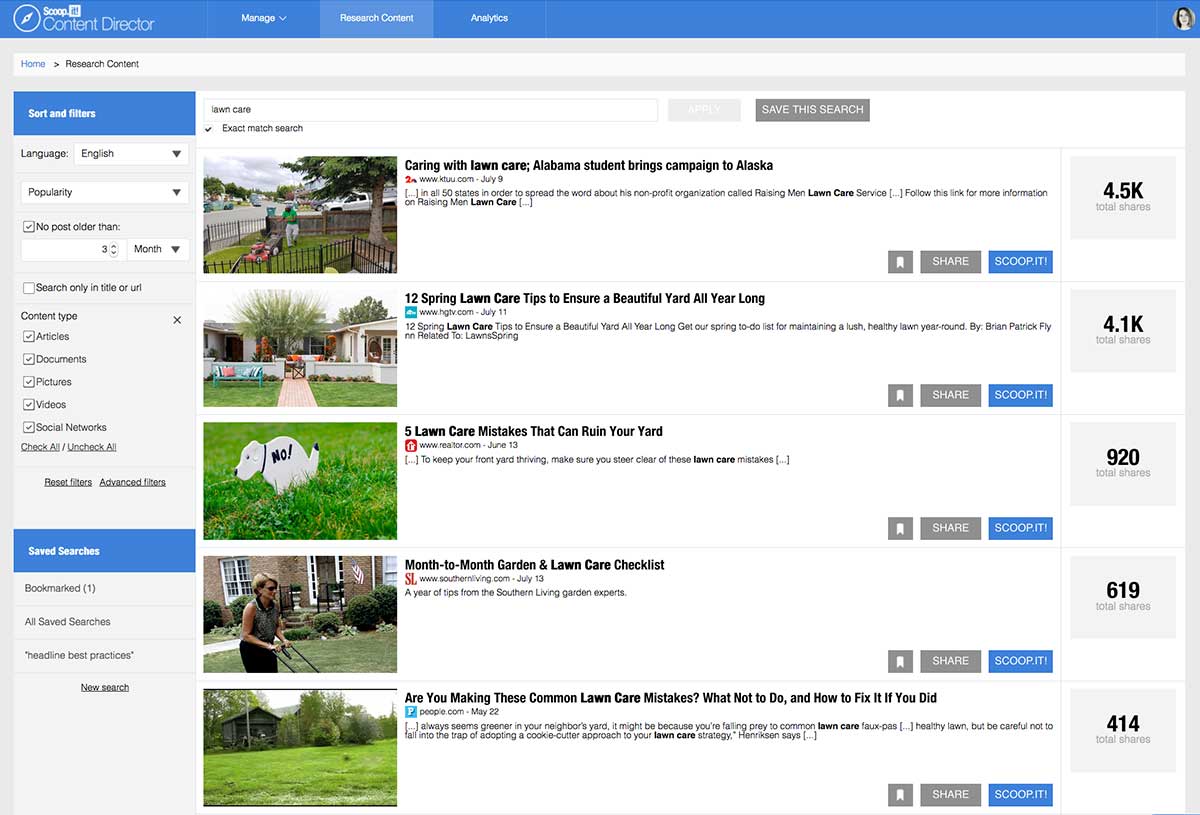
Do these just look like articles to you? That’s okay – but there are actually a slew of content ideas in here, too.
You can take any of these titles or article topics and spin them just a bit to come up with your own content. Here are a few ideas just from this screenshot:
-
Find a genuine story
The most popular piece of content here is about a company that gives young men a job, a skill, and perhaps even a purpose. Finding stories like this is a challenge, but maybe you know an organization or an individual who’s connected to your business who’s doing something great. Even if they’re doing something big in a small way, stories like that powerfully resonate with people. And the best way to find stories like this? It’s to talk to your customers. To know what nonprofits and microbusinesses in your community are doing.
-
The tips list
There are hundreds of thousands of “tips list” articles like this online. Know why? They get shares. They get read. And they’re easy to write. The trick is to figure out what your audience struggles with, or what they want to achieve. Then give them a bunch of ways to deal with that problem, or to achieve what they want.
-
The mistakes list
These list-format posts almost always do well. You could add a “mistakes” post to your content rotation at least every quarter. Notice how there are two “mistakes” post in this screenshot? They’re that popular.
-
The checklist
This is an upgrade from the classic “how to” article format. It’s another content approach that always does well. The checklist is a nice way to make the content more accessible. You could even create a PDF of a printable checklist, and offer it as a download.
Get the idea… or the ideas? Once you have the right mindset, a tool like this can help you create literally thousands of content ideas.
Bonus tip: When you feel like you’ve exhausted content ideas for your own niche, check out other industries. Do they have any content approaches you could adapt for your own content?
5. To automate some of your content marketing work
As you’ve probably guessed, we’re big into automation and saving time. So we had to add the “Save this search” button.
It’s right near the top, and it will be highlighted after you’ve completed a new search, like this:
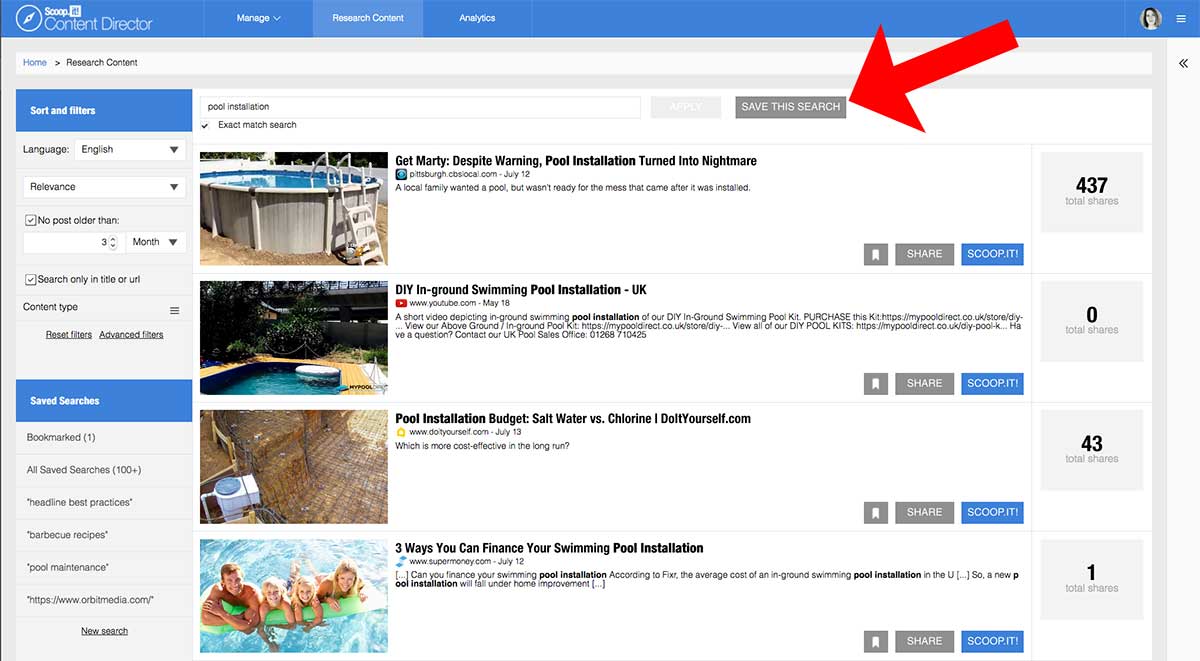
Once you’ve saved the search, it will appear at the bottom of the navigation column, like this:
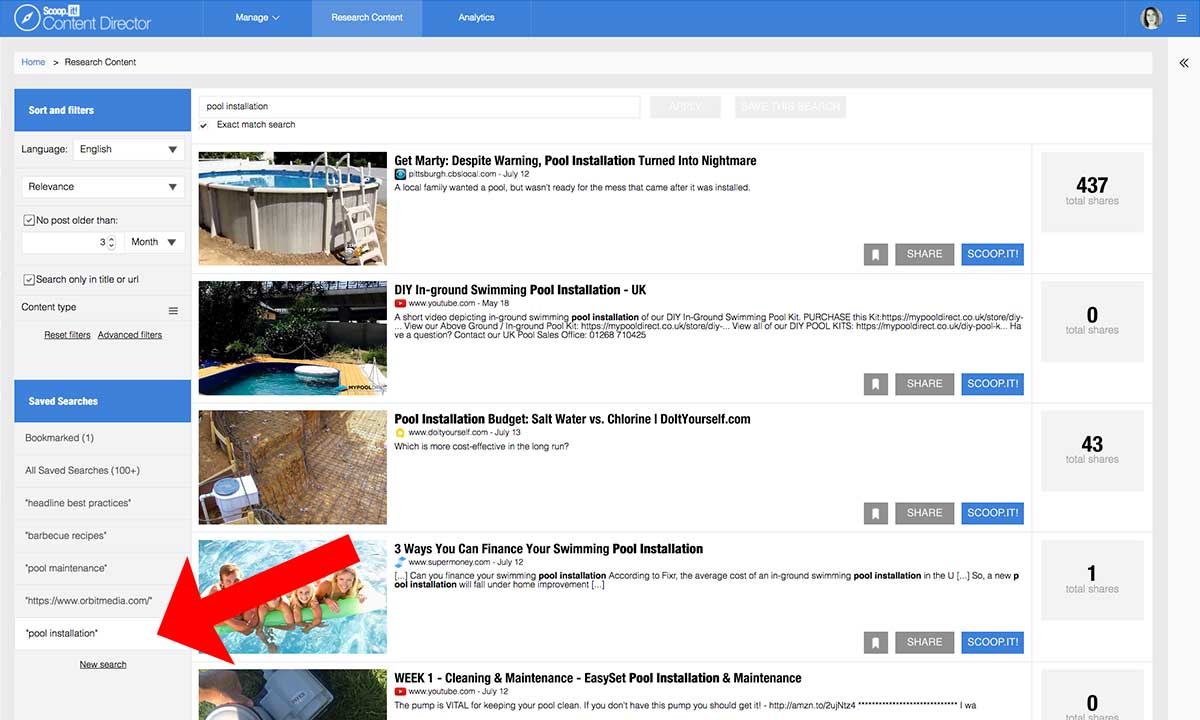
That’s just a handful of ways to use the Research Content feature in Scoop.it Content Director. Do you use it in any other ways? Got any ideas for how we could improve it? Leave a comment and tell us what you think.
Image by Matthew Henry



Hi Pam,
Thank you so much. This is really a helpful content.