
You already know the impact curated content can have on your business. From marketing efforts to employee advocacy and hiring, content curation is a company’s superpower across the board.
But curated content is only useful if you can navigate your way through it.
Think about it. Would a talented fashion stylist do their job well if they couldn’t find the piece of clothing they needed in a wardrobe? Would a skilled accountant be efficient if they spent most of their time looking for the right spreadsheet or document?
The answer, of course, is a resounding no. The chaos in the assets you use and rely on every day will make it harder to see the results you want and hit long-term goals.
Great content curation depends on a system and structure you understand and can use with ease. In this guide, you’ll learn how well-organized curated content benefits your business, the structure that works best, and some ways you can achieve it with Scoop.it.
Why organizing your curated content is essential
Let’s go through a quick overview of why this process is worth going through.
Find what you need, even after curating hundreds or thousands of pieces
Let’s say you curate five pieces of content every workday. In a week, that’s 25 pieces. In a month, you’ll have about 100 of them, which is 1,200 for the year.
After a full year, will you be able to find the exact piece of content you need and you know you have since 10 months ago? The answer is probably no.
On top of that, if you curate more than those five pieces a day, and especially if you get other people and teams in your company involved in curation, you’ll easily end up with a lot more than just 100 curated pieces per month.
The sooner you create a structure for your curated content in place, the less of a challenge you’ll have down the road. Reaching the right piece of content will take only a few seconds and clicks, and no curated content will ever get lost.
Create a great experience for your reader
Think about how you consume content. One great post on a blog leads to another great post on the same blog. A helpful YouTube video from a creator leads to their other useful videos.
Well-structured, labeled, and organized content, regardless of the platform, makes it easy to absorb and enjoy that content. It creates a seamless flow from one piece to the other.
One of my favorite “start here” blog pages is the one from Orbit Media. One of the main reasons they were able to build such an easy-to-navigate list of their best blog posts is their effort to categorize every post they’ve published.
Your curated content should be no different. By assigning the right categories, topics, and tags to each piece you curate, your reader will be able to keep browsing through your curated content library and find exactly what they need.
Empower other teams
Curated content can be useful to everyone in your company. Think about it:
- Sales team can reference it in their sales conversations (for example, when answering prospect’s questions or addressing a specific pain point)
- Writers can use it to find relevant studies and examples to link to
- Customer support team can use it to keep an eye on current industry trends around topics most important to your customers
- Product development can reference it in brainstorming or problem-solving sessions
The options are endless, but the only way they can happen is if the structure of your curated content helps the right person get to the right topic quickly.
Hierarchy of your curated content
What is the right way to set up and organize your curated content so you can always find what you need quickly? Here’s a simple and effective structure you can start with.
High-level overview: Broad categories
First, define some broad categories that you typically cover in your content. There is no one-size-fits-all rule for this, but here are some starting points that can help. Your broad categories could reflect:
- The categories you already use on your blog
- Your product or service categories
- The industries you serve
- The teams in your company
Here are some examples for broad categories:
- Law firm: data protection, employment law, healthcare, real estate
- Marketing software: content marketing, social media, project management, email marketing
- Web design agency: analytics, SEO, digital strategy, social media, web design, web development (this is exactly what earlier-mentioned Orbit uses as categories on their blog!)
Main focus: Core topics
Your topics are the center of your content curation strategy. They are the root of all the content that you curate.
Your curation workflow will be based on topics. In other words, when you find a fresh piece of content to curate, you’ll choose a topic to add it to.
Here are examples of topics based on some broad categories we listed earlier:
- Employment law: legal tips for startups, workplace safety, contracts and procurement
- Content marketing: content writing, content editing, creativity, content strategy
- Analytics: Google Analytics, Google Tag manager, social media analytics
Detailed segmentation: Tags
Finally, you can further refine and label each piece of content you curate with tags. How you set up your tags is entirely up to you.
For example, you could use them as further branching of a topic into subtopics: creativity could have subtopics such as personal creativity, team creativity, psychology, leadership.
Another way to use tags is to label the format of each piece. This means your tags could be: article, video, webinar, podcast, PDF, research report, book. This also means that you could use the same set of tags across different topics and get used to the same segmentation in each of your topics.
Of course, you can experiment with different options and stick with the one that works best.
How to organize your curated content with Scoop.it
In sections that follow, we’ll show you how you can build your content curation structure from the ground up in Scoop.it.
Topics as the core of content curation
As we mentioned, topics are the foundation of efficient content curation efforts, and the same applies to how Scoop.it works.
To create a topic, you click the Create a Topic button from your dashboard. Then, you name it, make sure you’re happy with the topic URL, select a language, and confirm.
Topic customization
At the top of your new topic, you’ll see topic settings. This space will let you fully customize your topic.
Here are the options you’ll be able to tweak from the menu on the left-hand side:
- Edit: title, language, description, user permissions for sharing and commenting
- Sharing: connect your Twitter, LinkedIn, Facebook, Buffer, Pinterest, Yammer, or Tumblr account
- Customization: change visual settings like images, layout, fonts, and colors for any element of your topic page
- Automatic content import: set up RSS feeds and/or sitemaps
- Teams: add authorized curators
- Private: make your topic public to everyone, just your company, only you, selected users only, or make it password-protected
- Lead generation: set up a lead generation form or integrate with Mailchimp
- Topic group: add or remove your topic from topic groups
Topic groups
Once you’ve created all your topics, you can start grouping them into high-level groupings—broad categories.
In Scoop.it, these are called topic groups. To set them up, go to your company settings and choose Topic Groups from the left-hand side menu. Then, add the group and name it.
When you’re done, you can start adding topics to this broad category. For example, we could add our previously created content strategy topic to the content marketing category.
Use the search bar in the topic group settings to add your topics to it.
You can also set up the editors of this group to either company users or admin only.
Once you’ve created your topic groups and added relevant topics to them, you can easily access them from the three-line menu icon at the top bar of any page of your Scoop.it:
Tags
We started with topics, our content curation core. We then grouped them into larger categories. Finally, we can further segment our curated pieces and get specific thanks to tags.
Tags will let you easily navigate a topic and quickly get to the formats or subtopics you’re looking for. The best thing about them is that you can add them in a couple of seconds. It’s no extra work, but it still saves you time in the long run when you’re using these pieces later on.
When you curate a new piece of content to a topic, you’ll see this modal window that lets you add your insights and edit title and description. At the bottom, there’s a field to enter tags.
When you don’t have any tags, you can add them by typing in a tag name you want to create. After that, your tags will populate when you start typing so you can easily select them.
You can also add or remove tags after curating your content by clicking the tag icon at the bottom of each curated piece.
From here, your tags become the most powerful when you add them to the top of your topic page for easy access.
Click the funnel icon at the top right corner and click Add tag list as first Scoop.
This creates clickable tags you can use to filter content on a topic page. This is how these tags will look like on the page:
The more you curate and tag, the more impactful this section becomes. Remember the benefits of easy navigation through curated pieces, both for you and the rest of your company—a couple of seconds to add a tag are worth the effort!
If you want to see all the content with a specific tag (across all topics), instead of going to a topic page and filtering by tag, you can type in your tag in the search bar at the top. You’ll then see the option to click on a tag to view all company-wide content that has that tag:
Starred content
Finally, there’s a simple way to highlight a piece of content that’s currently most relevant: starring your content.
You’ll see the option to star a piece of content below it, alongside the sharing and tagging icons. When you click the star, that piece of content moves to the top spot on your topic page and stays there until you either unstar it or star a different piece.
This feature is great for bringing attention to a most relevant trend, report, or educational piece of content on a certain topic, and doing so quickly for everyone in your team and company.
Master your curated content organization and structure
With these tools and tips, you can easily access your entire curated content history and find the right piece of content within moments.
There’s no more need for frustration or time wasted on searching through hundreds (or thousands!) of pieces of content you’ve so carefully curated. Instead, you can focus on all the benefits that curated content can give you.
Want to see how this can work for you and your company? Get your Scoop.it Enterprise demo and take your content curation to the next level.
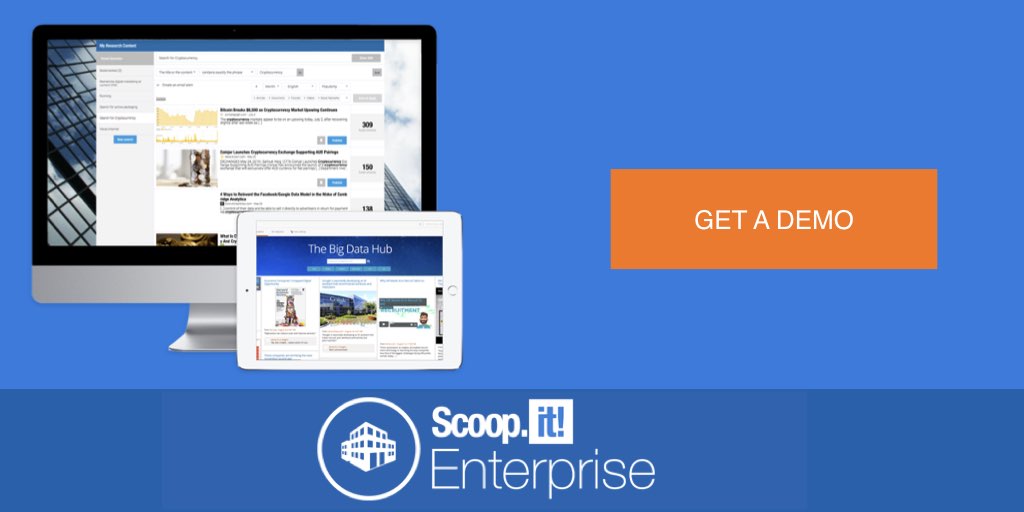

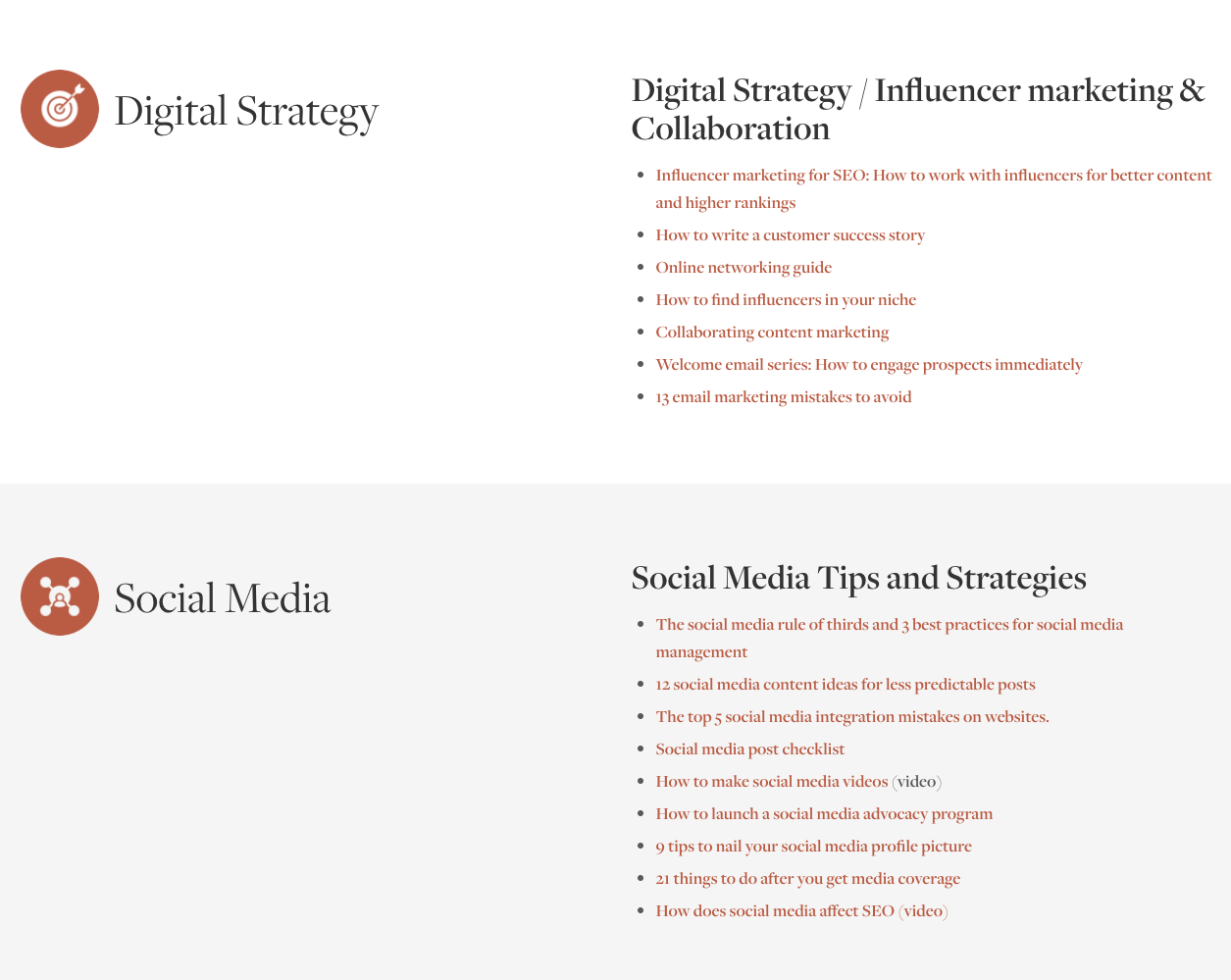
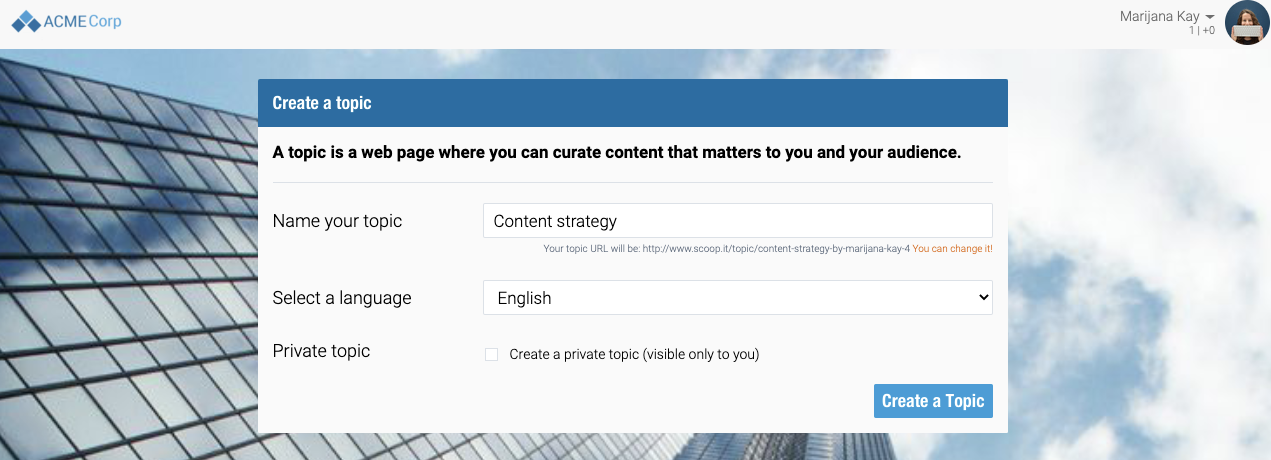
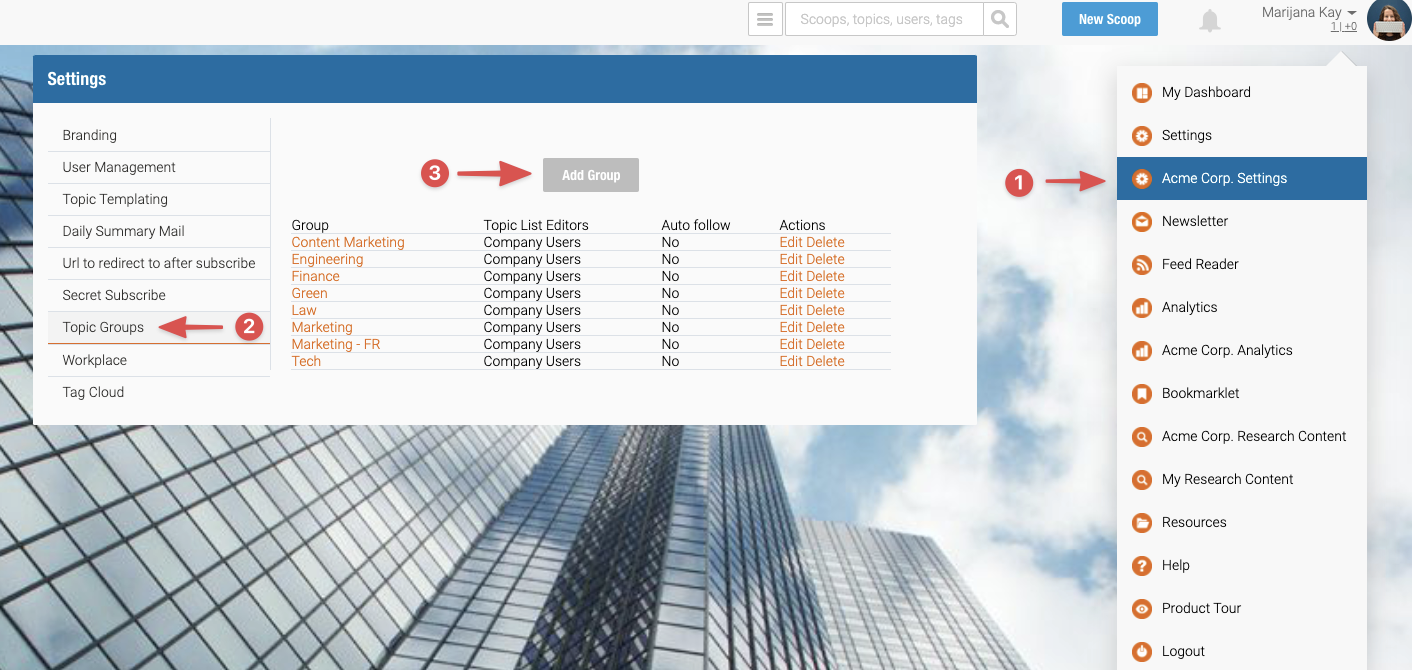
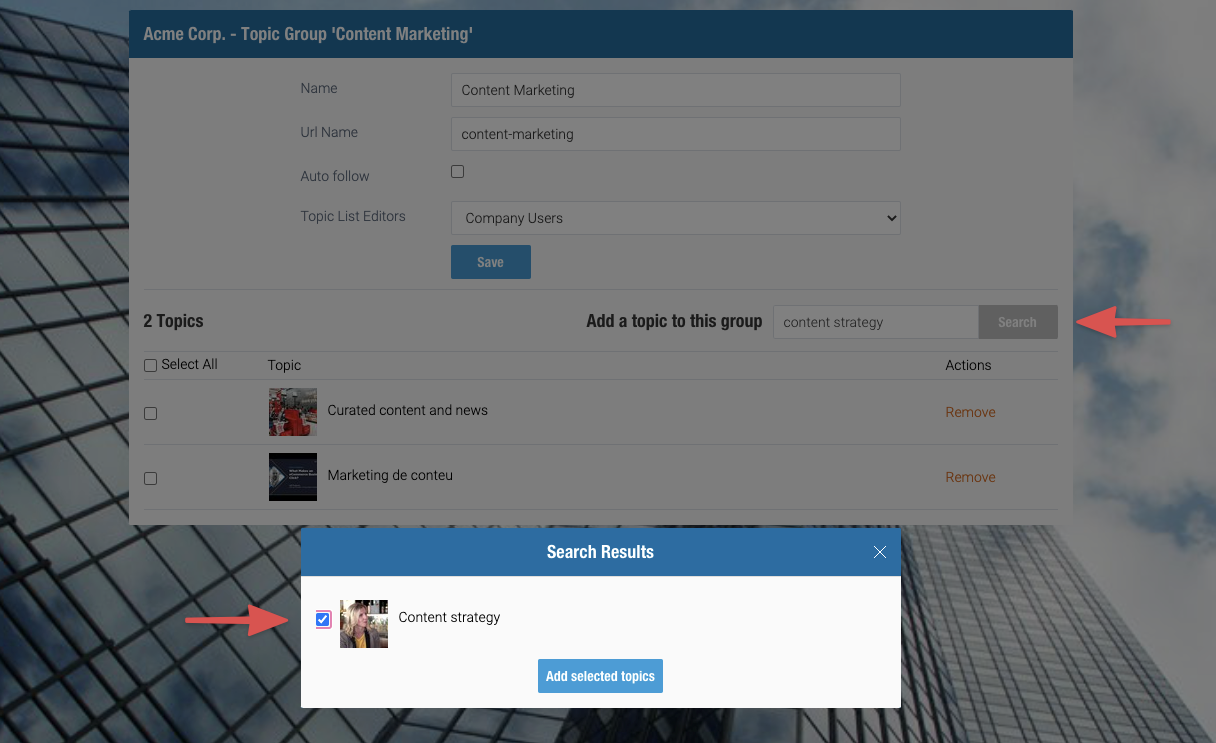
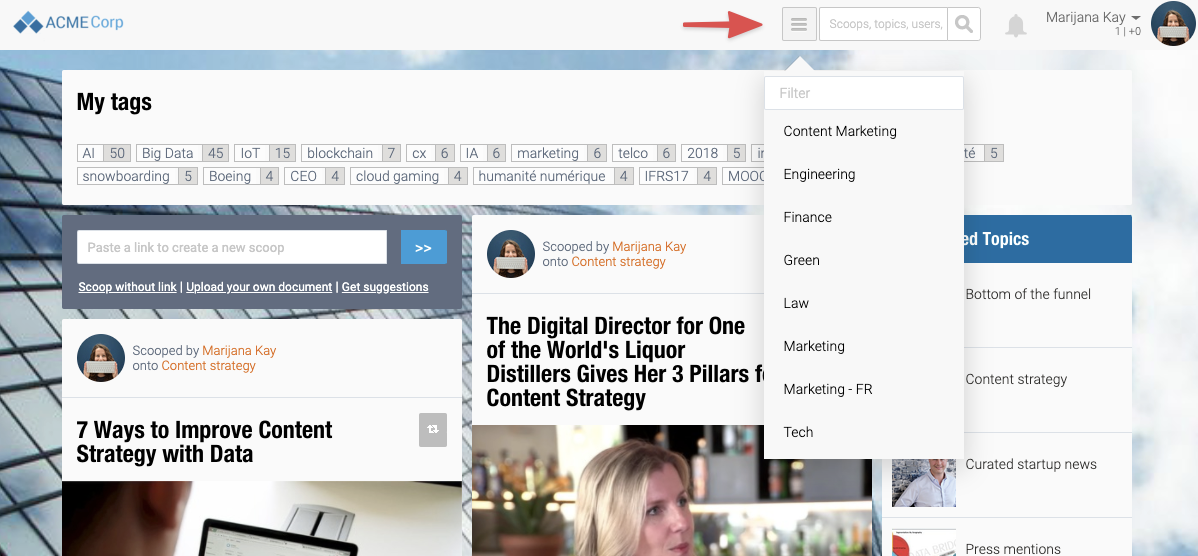
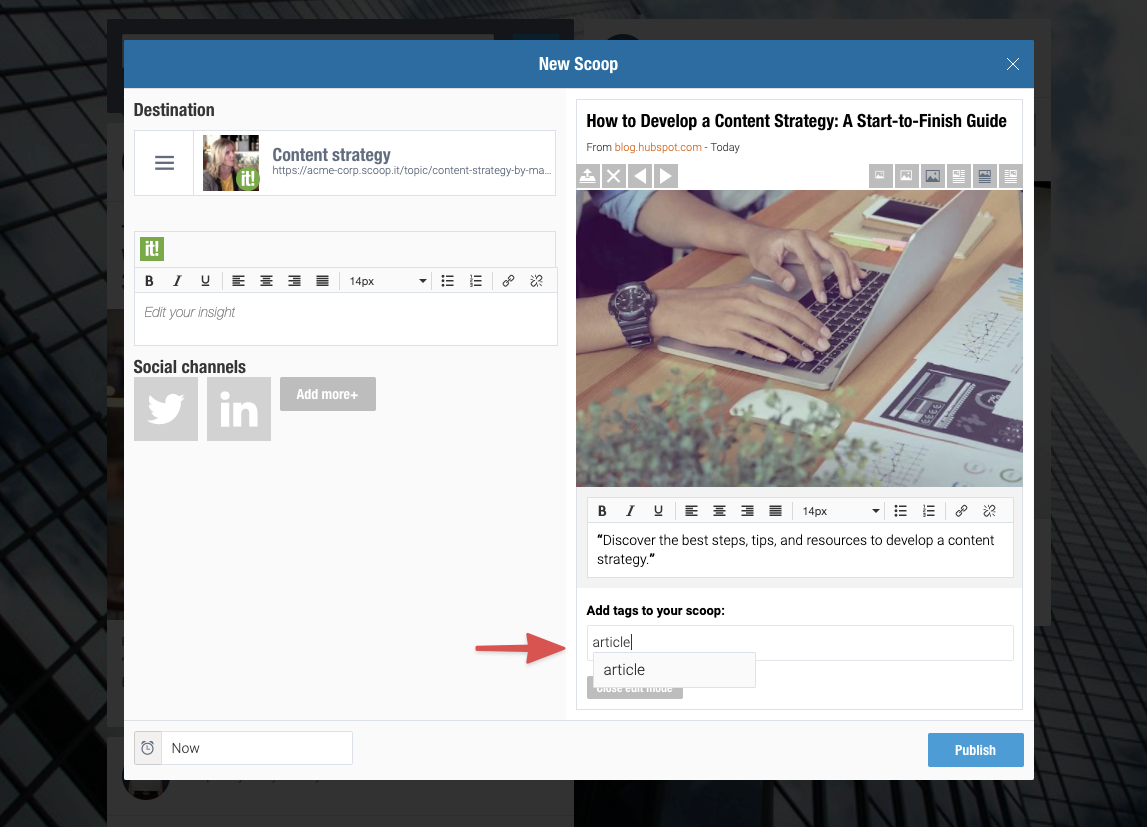
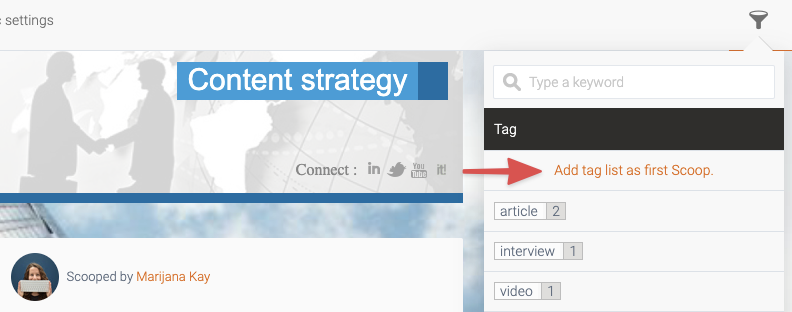
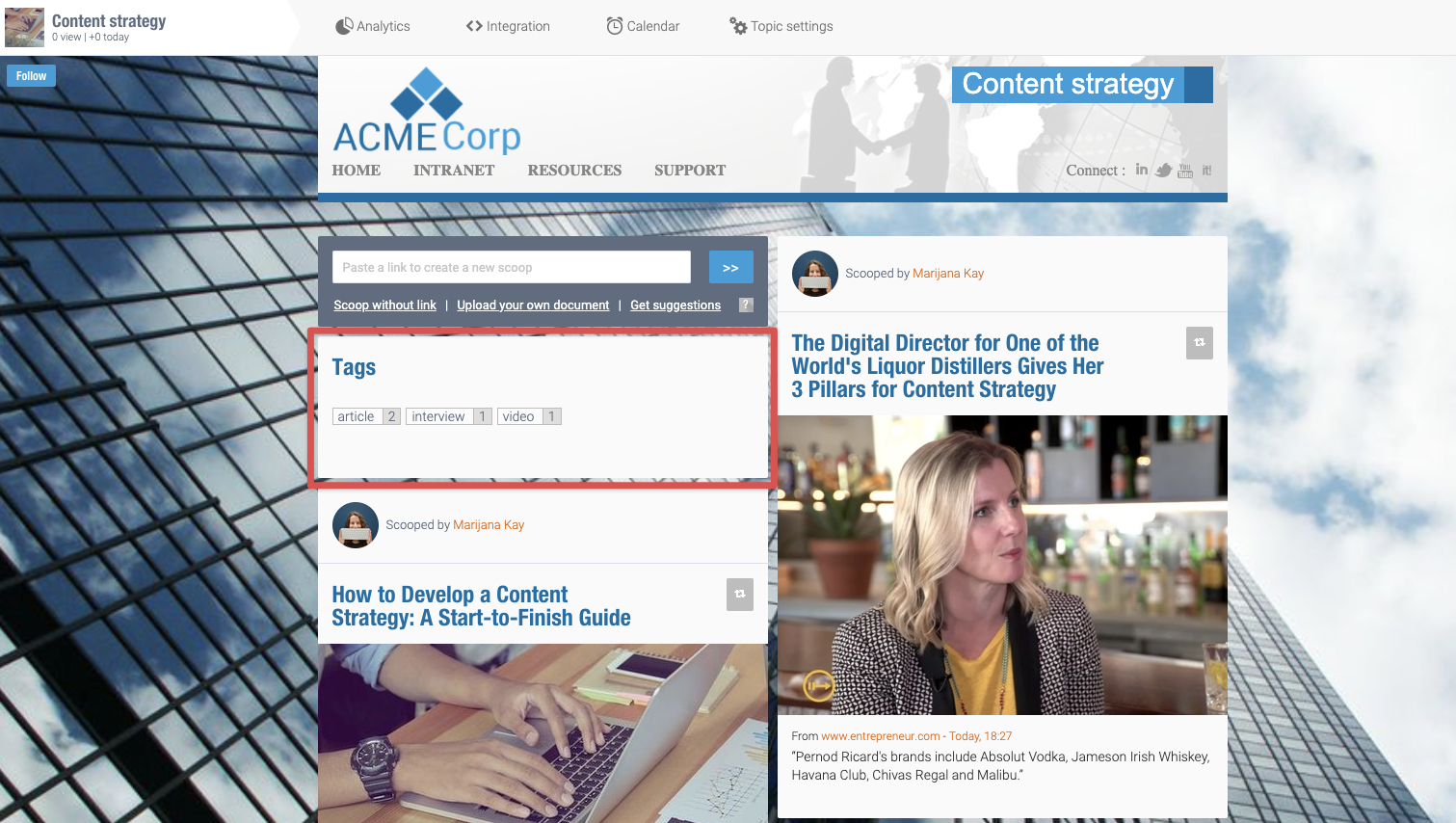
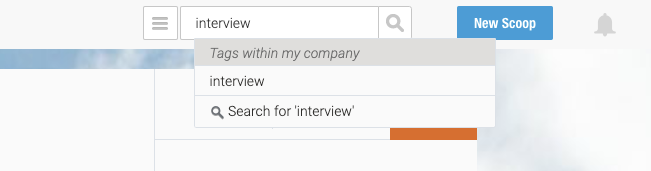
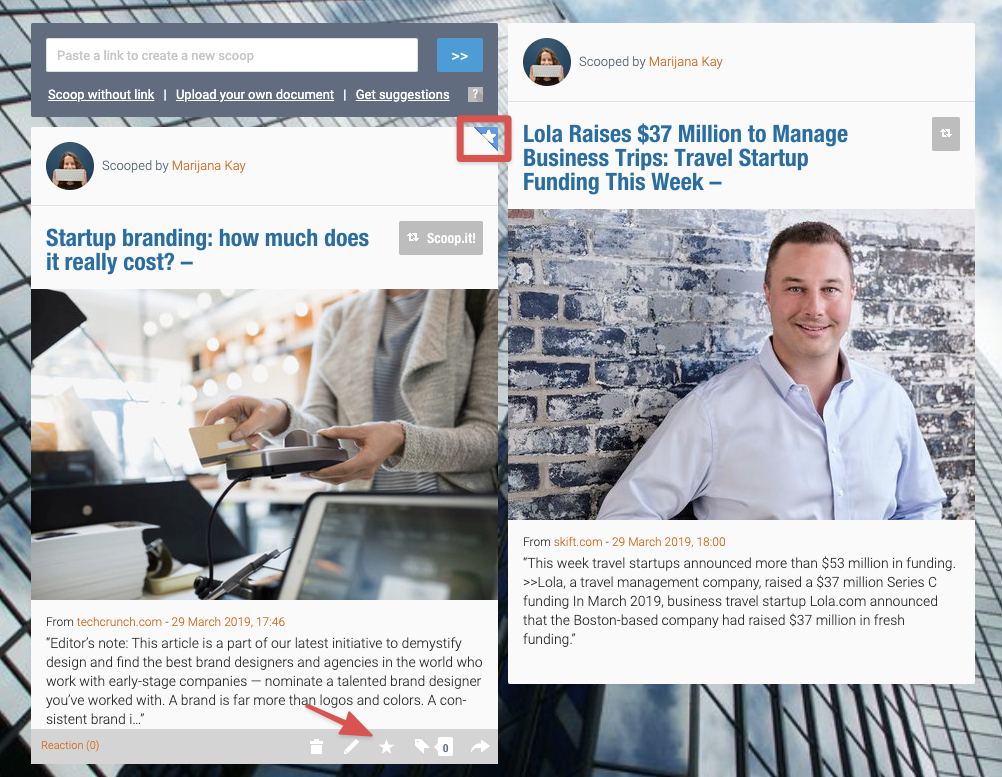

Great post Kay,, it will help me organize my content going forward.
I am working hard on my content and not getting results. It is been 35 days Since I started my blog. Now reading your blog has given me much new information. thank you. I’ll use these tips
Nice blog! So informative. This will help me a lot specially that my work is into social media. Good job. 🙂
A good article! For me though, this topic is quite difficult. My platform is Squarespace but using tags and categories seems to be problematic. When using software like SEO Powersuite (that audits websites) it marks those as problems that need to be fixed. It seems to give me a penalty when I use them.