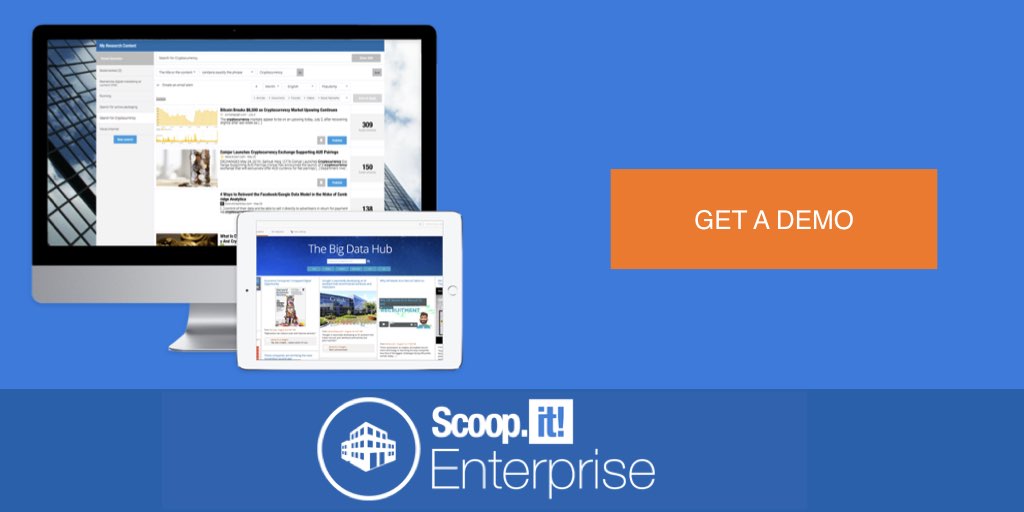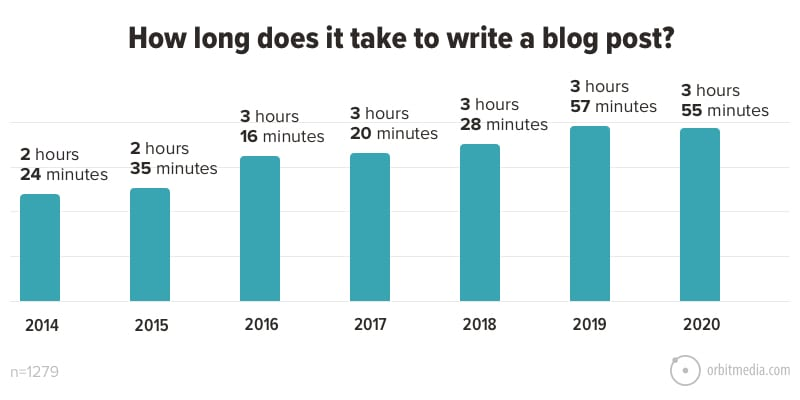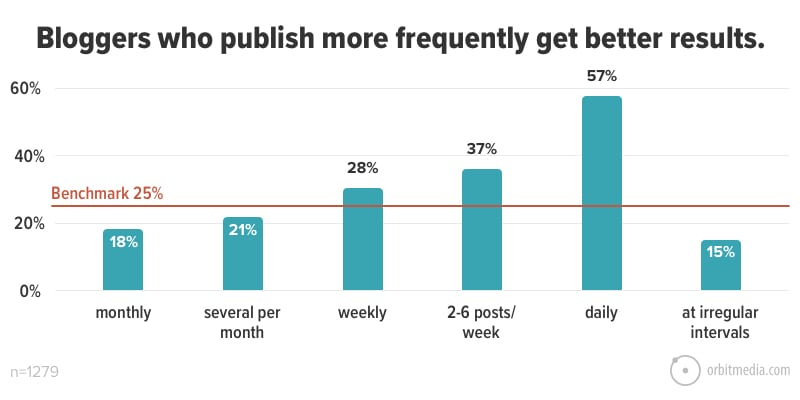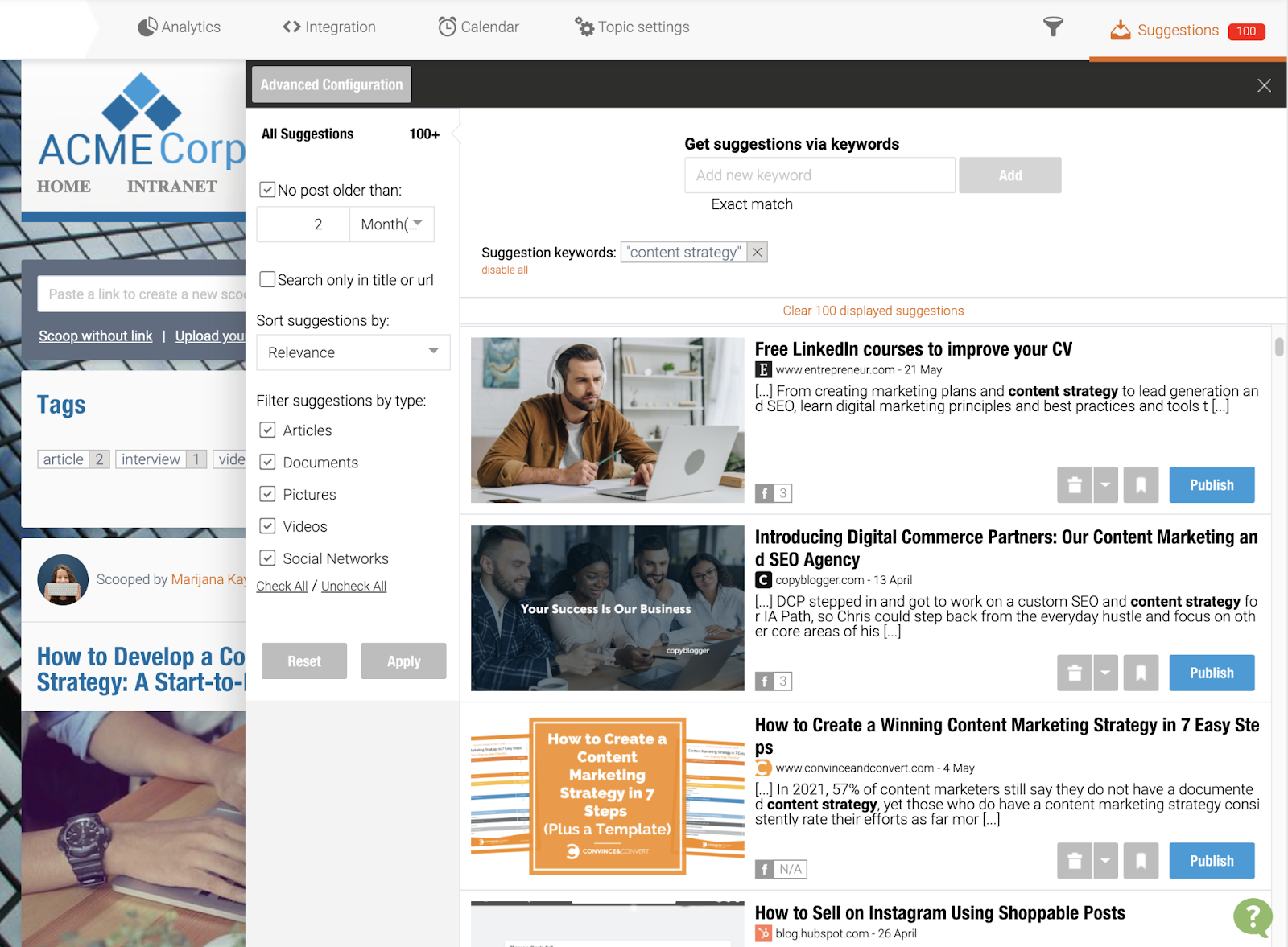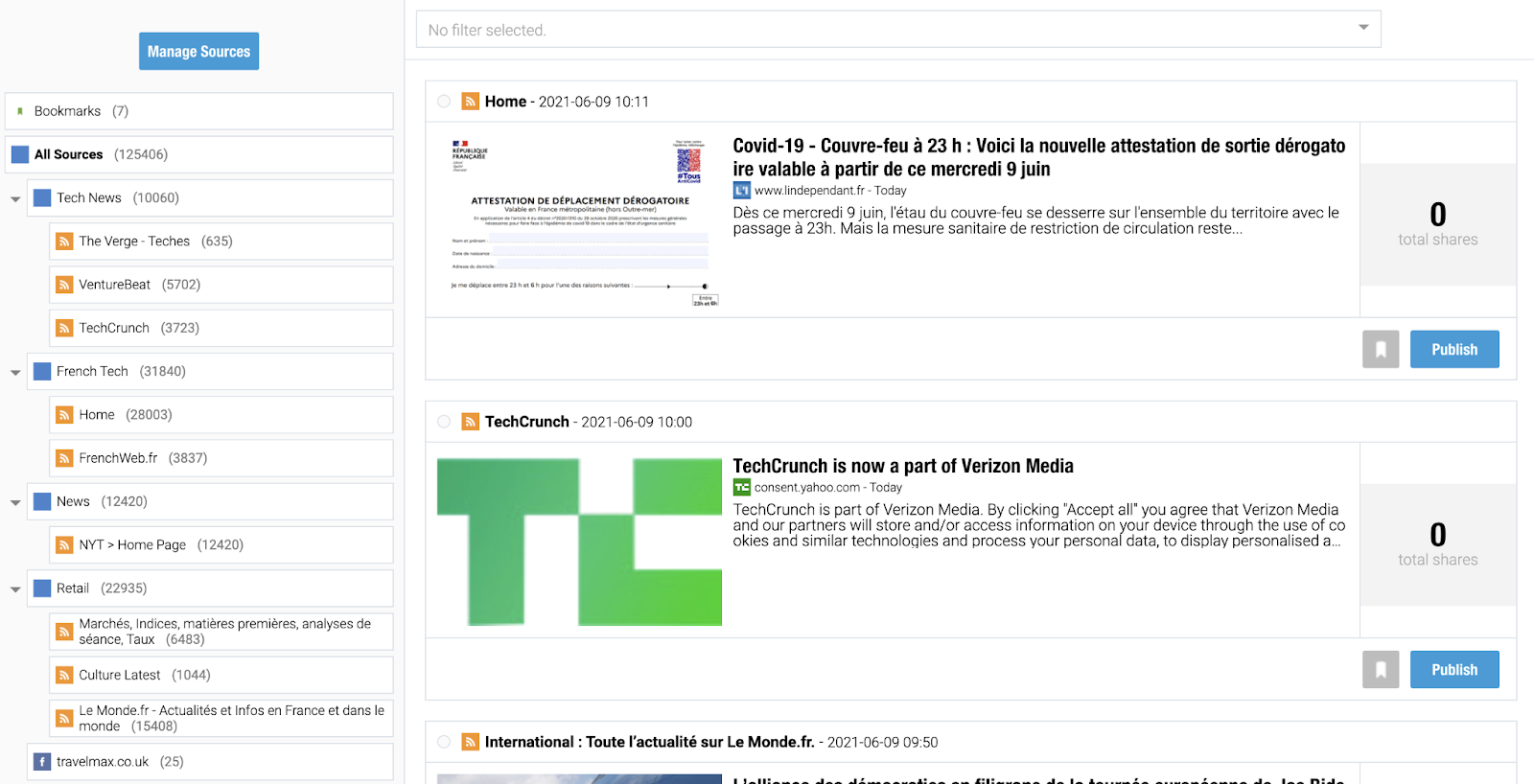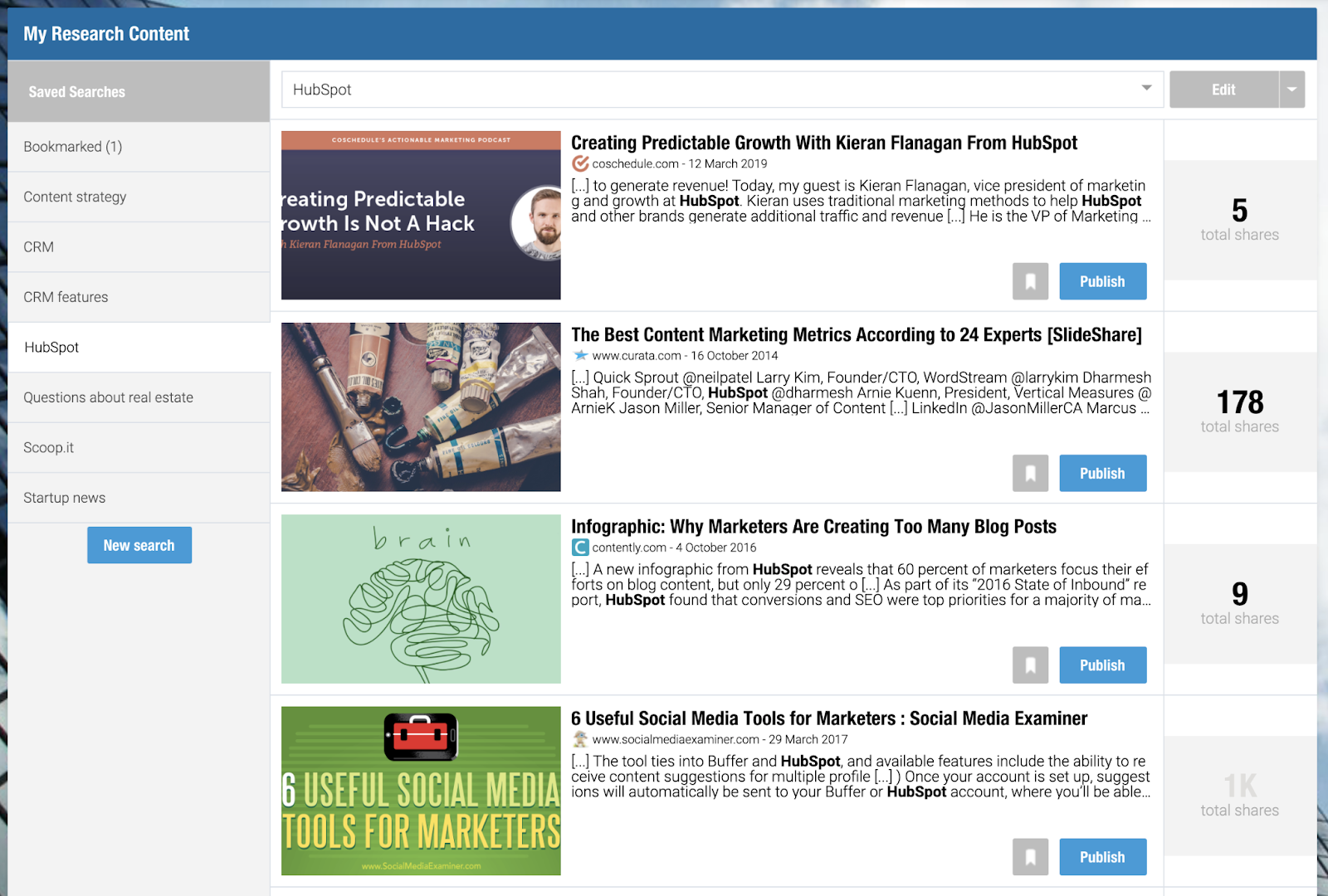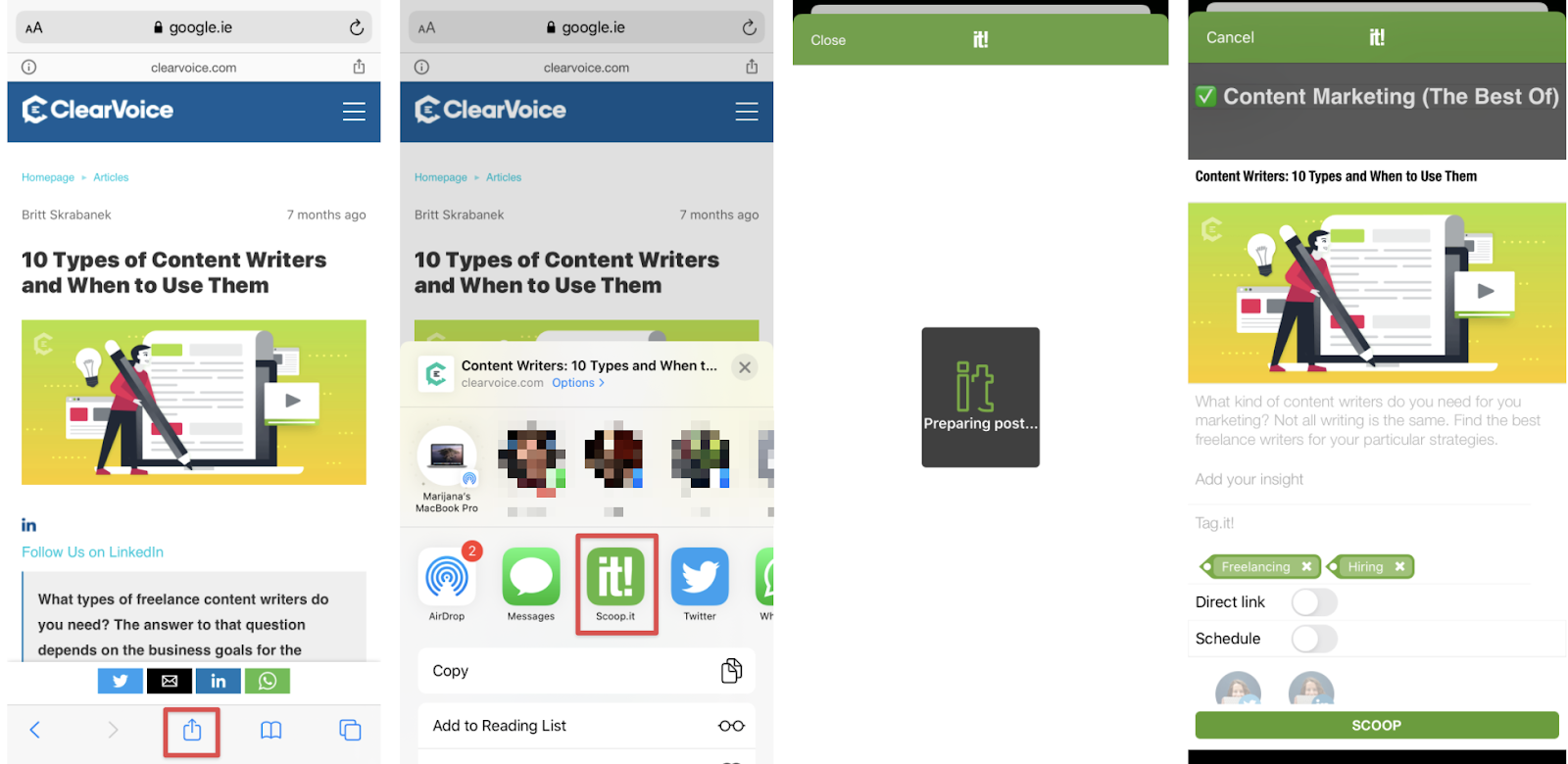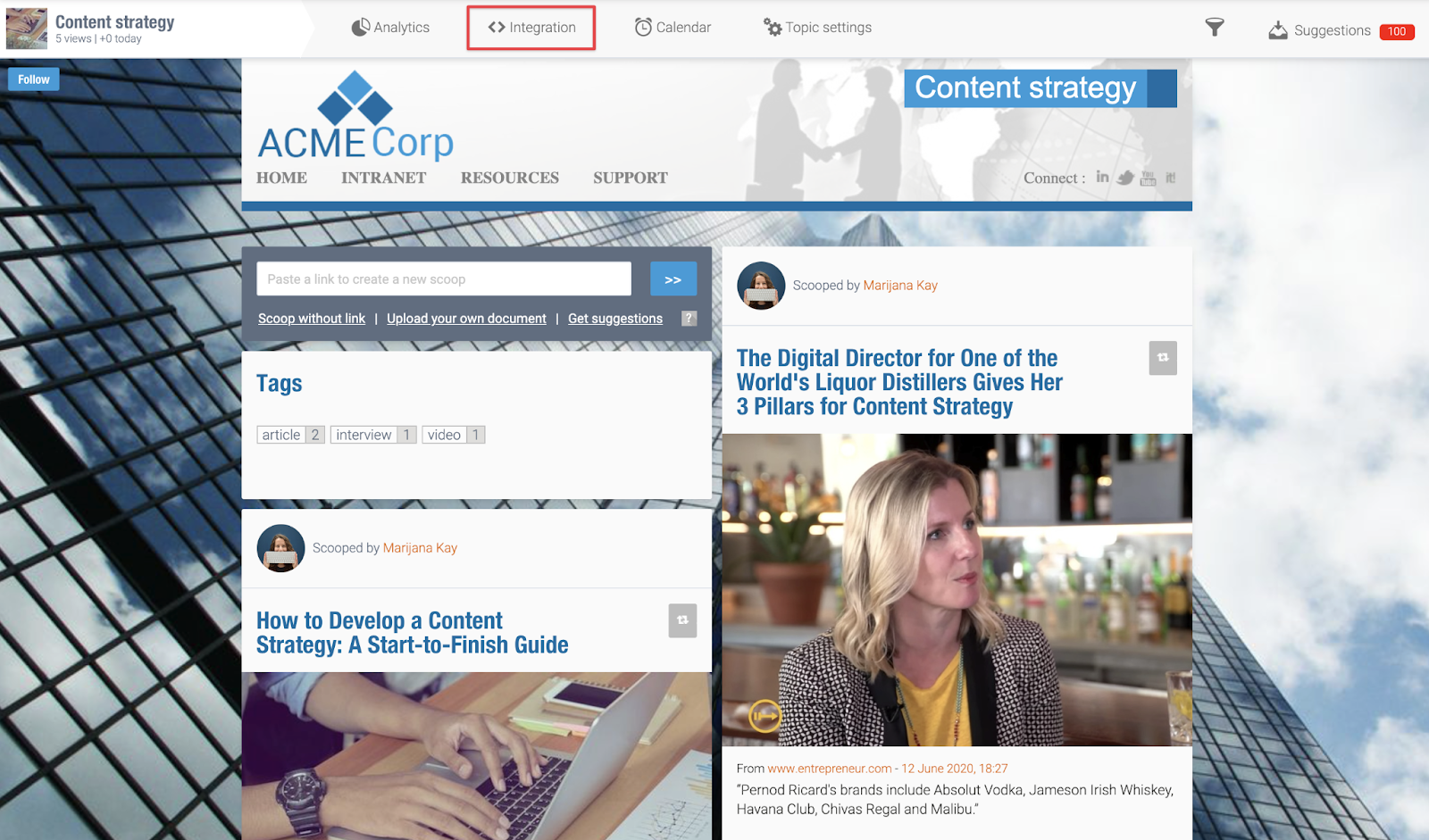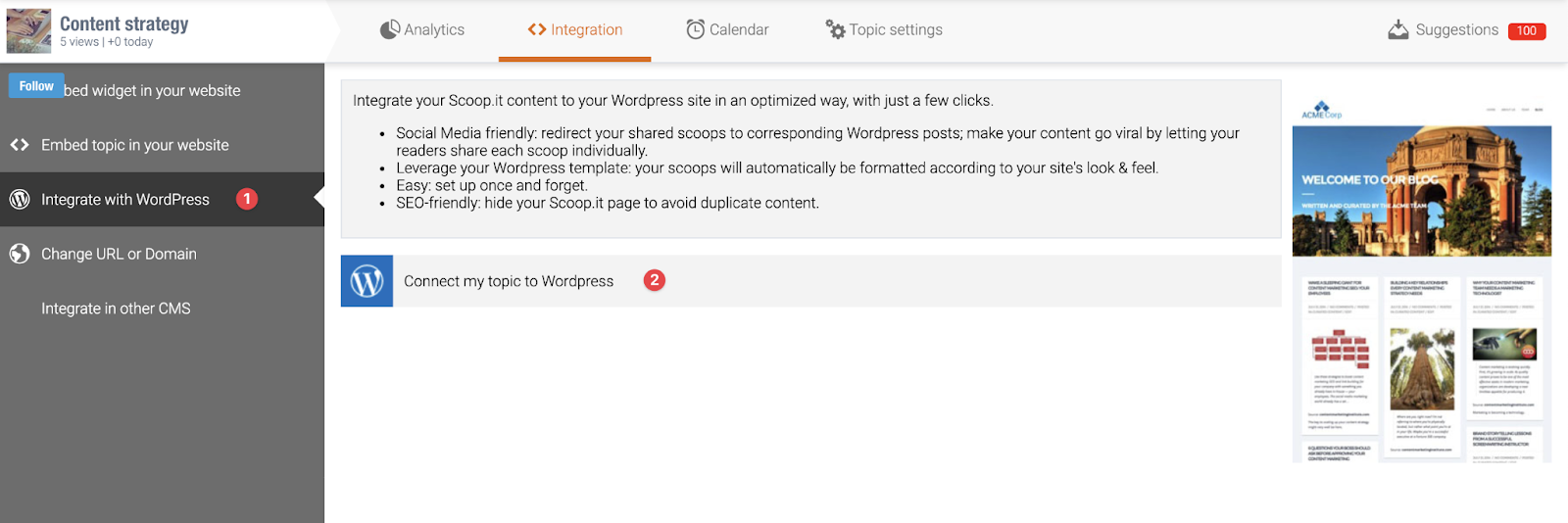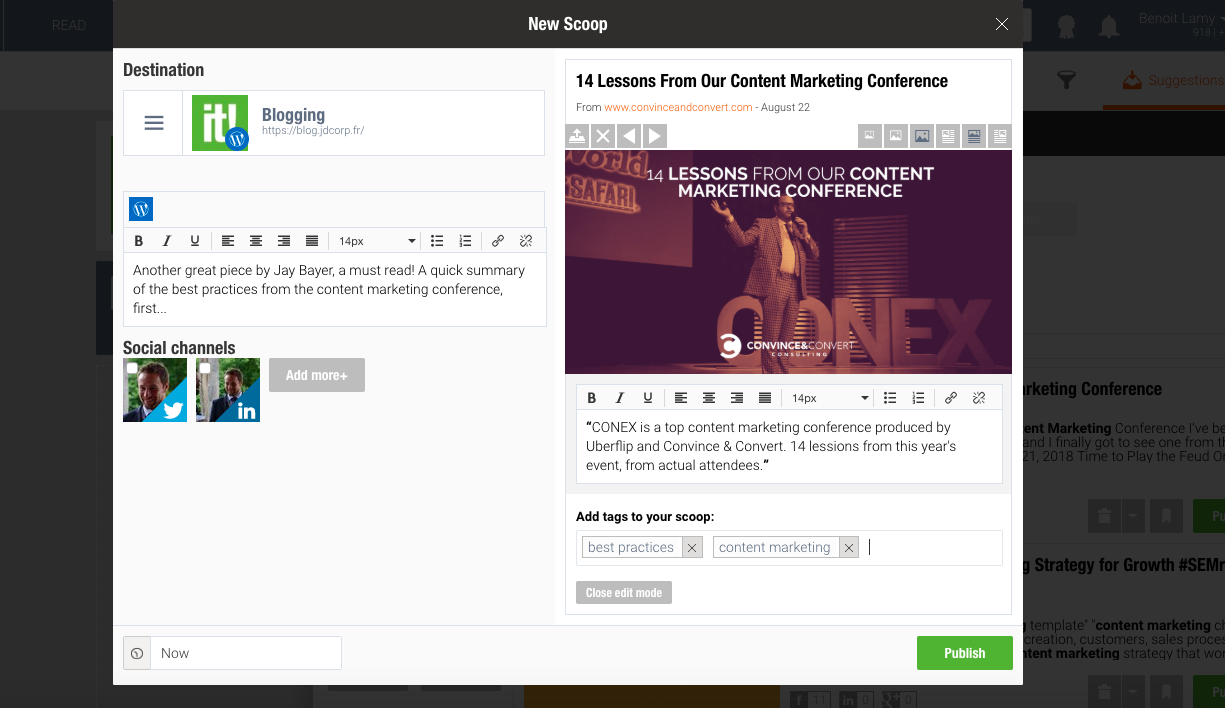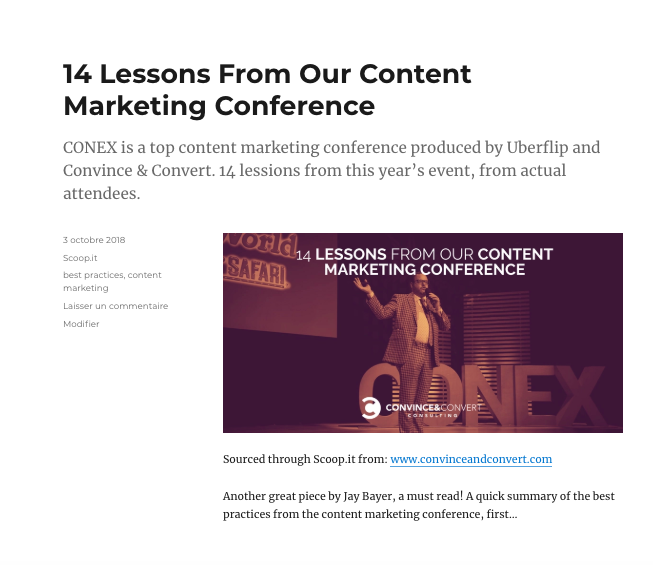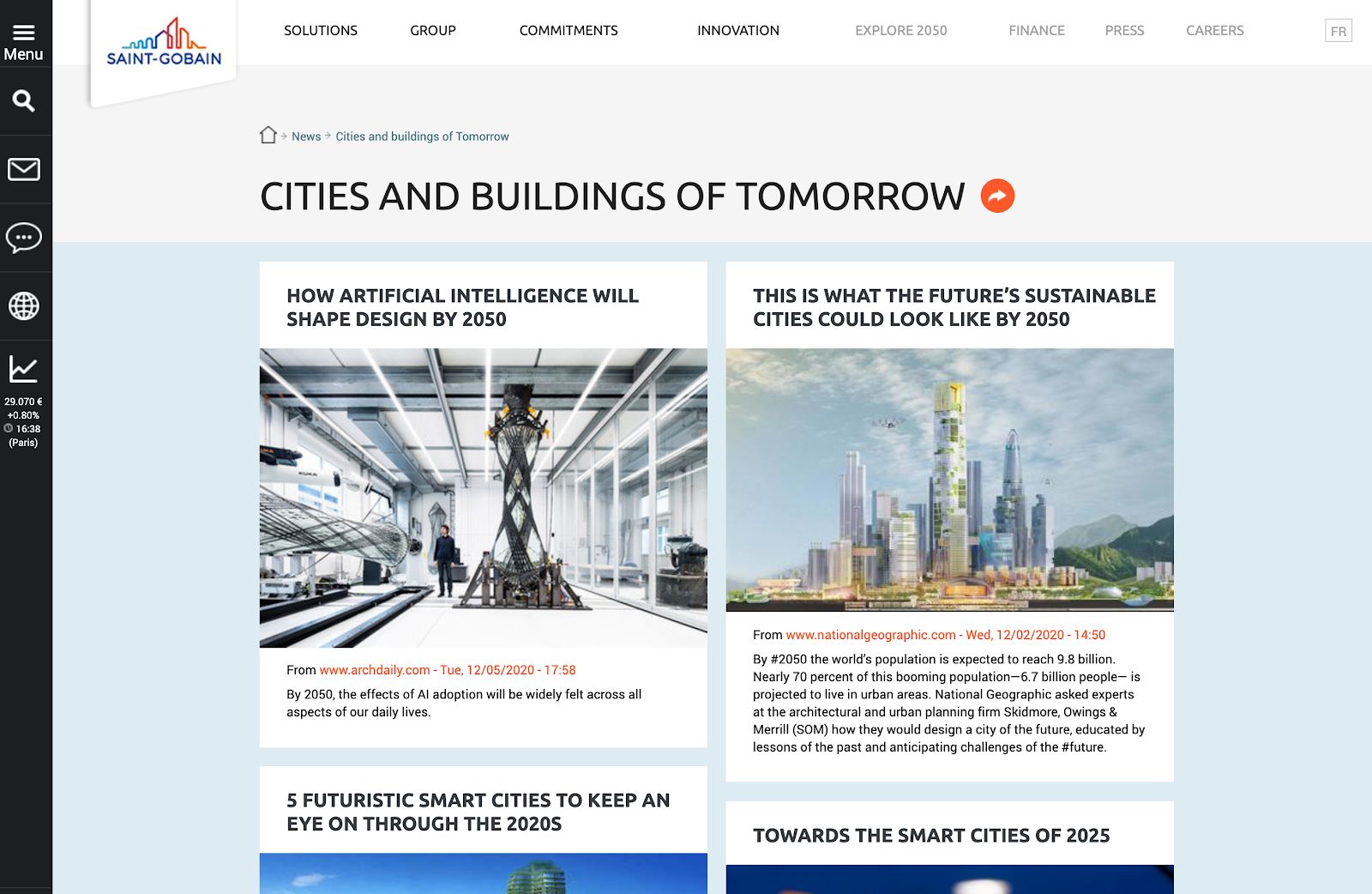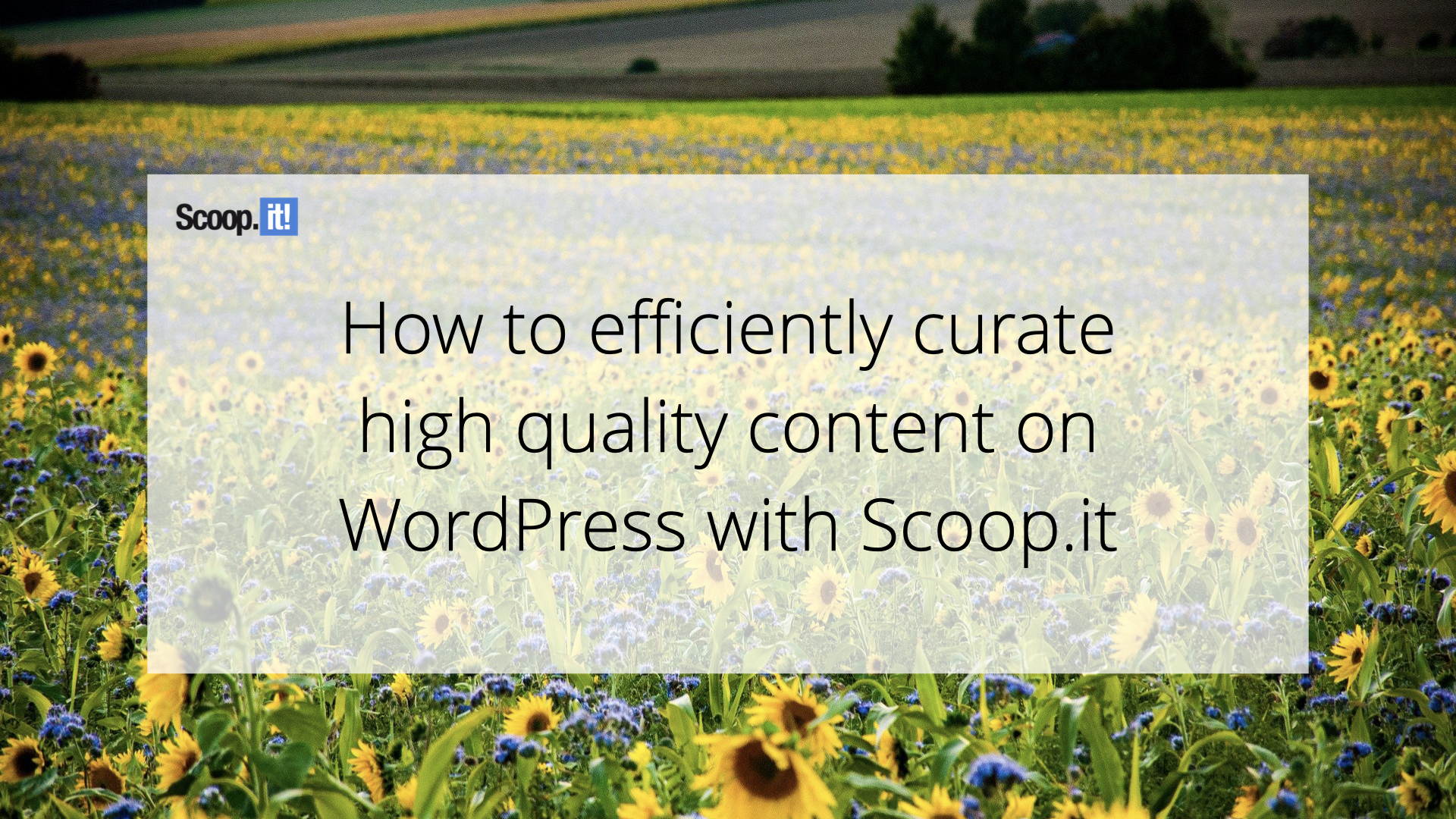
Over a third of all websites run on WordPress—and because you’re reading this, yours is likely one of them.
On top of that, WooCommerce, the ecommerce platform built on WordPress, powers 22% of the top one million ecommerce sites in the world.
WordPress makes running your website—and your business—quite easy, and blogging certainly pays off:
- The #1 traffic source for high-income blogs is organic traffic from Google
- Companies that blog produce 67% more leads per month
- Updating blog posts can increase traffic by 106%
However, creating successful content is a challenge. The Annual Blogging Survey from Orbit Media revealed we’re now spending around four hours creating each blog post, an increase of 63% since 2014:
The same report shows high-frequency blogging gets better results:
Finally, the same blogging survey revealed that most bloggers add images to their posts, but not as many statistics, contributor quotes, or video. At the same time, it’s video, quotes, and statistics that drive the strongest results.
This leads us to a key challenge: for your content to bring results, it needs to be consistent, unique, and rich—all of which takes more time than you likely have.
Luckily, there’s a (quite) easy solution: content curation that powers your content efforts on WordPress. In this article, we’ll share how you can make this happen with Scoop.it using a powerful, seamless integration.
5 ways you can curate content with Scoop.it
The first step is setting up your Scoop.it as your content curation hub. Scoop.it topics are the main containers for your curated content, and you can add content to them a few different ways.
Scoop.it Bookmarklet
Use Scoop.it Bookmarklet to turn your browser into a content curation engine. Follow the installation instructions on the page and when you’re done, curate any page you’re on by simply clicking the bookmarked button.
This is a great option if you regularly browse industry content and want to curate it as you go.
Scoop.it Suggestions
The top right corner of your Scoop.it pages has a Suggestions button. Clicking it brings up a new modal window with dozens of suggestions based on the term you enter in the search field.
You can filter your results by age and type, and order by relevance, freshness, and popularity. It’s a quick and easy way to never run out of content to curate!
Scoop.it Feed Reader
Scoop.it Feed Reader is exactly what you think it is: a feature that allows you to build a list of sources and then keep an eye on new content that shows up through those feeds.
You can add RSS feeds, Twitter users, Twitter lists, and YouTube channels as your sources.
Scoop.it Research Content
Research Content in Scoop.it is an engine with boolean search modifiers. When you choose your search term, you can select whether the domain, content, or title contain or don’t contain a certain word or phrase.
This is great to search for industry-specific questions on forums, find press mentions of your brand, uncover industry news, and more.
You can save these searches and come back to them for fresh content you can curate at any point.
Scoop.it mobile app
Curating content on mobile is a must-have because it allows both you and your employees to curate content on the go. It makes the most of the time you already spend on your smartphone.
Scoop.it’s mobile app on App Store and Play Store makes it easy to use Suggestions, Discover (based on accounts and topics you follow on Scoop.it), and even your mobile browser to quickly curate new content.
Why curate on Scoop.it with the WordPress integration
Curating content on Scoop.it is the first step to great results. Next up is connecting your curated content on Scoop.it with your WordPress website.
This is simple with the Scoop.it and WordPress integration. It allows you to own your online presence while curating third-party content to build trust and authority.
With this integration, you can:
- Turn each curated piece of content into a standalone WordPress post. It gets its own permalink, it’s indexed by search engines, and can be shared individually by your readers.
- Organize your curated content. Use tags and sections to add specific posts to a page, or mix them into your original content. Tags makes it easy to search and find the exact content you need.
- Optimize your search engine performance (SEO). Add curated content to your search footprint and leverage your existing on-page optimization efforts.
- Auto-publish to social media. As you publish new posts from your curated content, you can automatically share them to your social media channels and get traffic to your domain.
- Use your existing design, plugins, and integrations. Instead of rebuilding a website to feature your third-party content, you can use everything that’s already served you well, including your templates, your entire WordPress setup, and even javascript trackers.
How to curate on WordPress with Scoop.it
To integrate your Scoop.it content with your WordPress website, head to the Scoop.it topic you want to start with, and click the Integration tab at the top.
From there, click the Integrate with WordPress option on the left. Then click on the Connect my topic to WordPress bar:
From here, all you need to do is enter your WordPress URL and your login credentials, and you’re ready to go!
Here’s an example of a curated piece of content on Scoop.it…
…that became a standalone article on a WordPress website:
You can experiment with standalone pieces of content or even pages that list several curated pieces around the same topic or subtopic (in Scoop.it, that would be topics and tags), like in this example:
Your options are endless, and Scoop.it makes content curation on WordPress easier than ever. You’ll keep building trust with your audience and publishing fresh content while saving time and focus you need to do great work.
Implement the Scoop.it and WordPress integration today
Ready to make the most of content curation while reaping the benefits for your own WordPress website? You’ll love Scoop.it Enterprise and its WordPress integration. Grab your Scoop.it demo to see how to make the most of it!