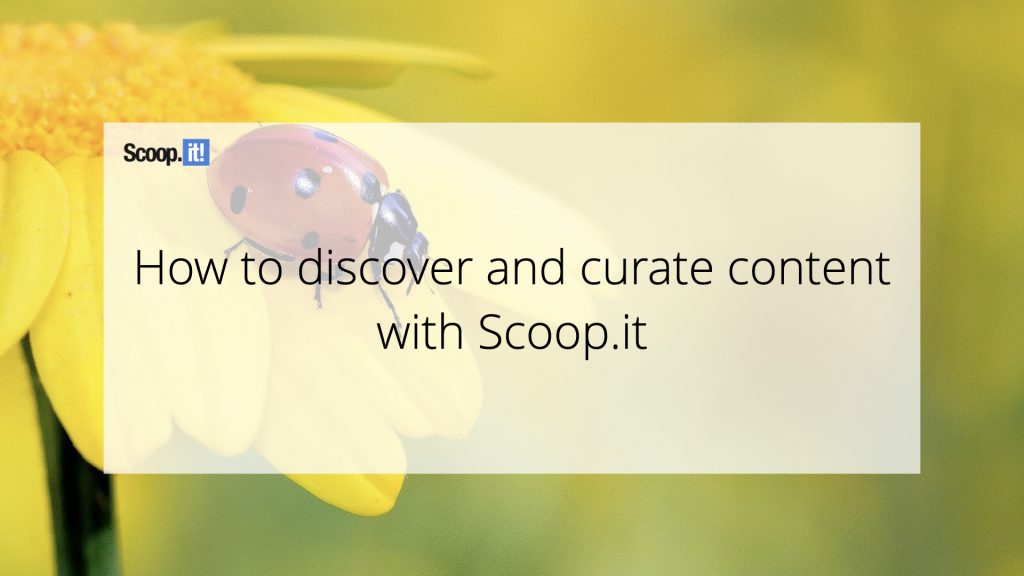
If you’ve been around here for a while, you know we’re always talking about ways content curation can help businesses thrive.
Any industry and company size can benefit from strategic content curation.
It can help turn your employees into your biggest advocates and your sales representatives into top sellers.
Content curation can grow the impact of your email newsletters, your social media, blog, content hubs, and even get your eCommerce store to attract more customers.
That’s why in this guide, we’re sharing exactly how Scoop.it can help you see success with content curation across your entire company.
We’re taking you on a Scoop.it tour. Let’s dive in!
Add the content URL to your Scoop.it topic page of choice
If you regularly spend time catching up on industry news, reports, and expert thought pieces, you may be looking for an easy way to curate them across your networks.
Scoop.it topics make that super easy.
First, you’ll create one or more topic pages on topics you want to curate content on. These will be topics relevant to your products and services, as well as those your potential and existing customers and employees care about.
Then, inside of a relevant topic, you’ll simply paste a link from the piece of content you were just reading or watching.
After pasting the link and hitting the green arrow button, you’ll get a chance to:
- Add your own insight
- Add and select social channels to share this piece of content on
- Enter edit mode to change description or image and add tags
- Select whether to post now or at a later time and date
You can do this any time you come across a curated piece of content worth sharing, wherever you find it.
Available to: All Scoop.it users, including those on the free plan
Add new content with Scoop.it Bookmarklet
The above process is quite simple. But what if you could add the blog posts, videos, and other pieces of content to your Scoop.it topics even more easily?
Scoop.it Bookmarklet helps you do exactly that on the fly. You won’t even have to leave the piece of content you’re consuming!
To add the Bookmarklet to your browser, open the Scoop.it Bookmarklet page. Add it to your browser bookmarks. Then, copy the text in the textbox by clicking the button below:
Then, head to the new bookmark you just made. Select to edit it and replace the URL in it with the text you just copied:
Once you’ve done that, you’re ready to bookmark anywhere on the internet!
When you’re on a page you’d like to add to one of your Scoop.it topics, simply click that bookmark.
The below box will pop up. Under Destination, you’ll choose the Scoop.it topic you’re adding this piece to.
Then, you’ll see all the standard options to edit the piece you’re scooping: adding insights, social sharing, editing description and tags, and choosing when to publish.
Time = saved!
Available to: All Scoop.it users, including those on the free plan
Use the content suggestions engine from your Scoop.it topic page
Curating content you’re already consuming anyway is easy.
But what if you’re having an extremely busy week and you…
- Don’t have time to catch up on industry news?
- Don’t want to curate just any content you find because you don’t have time to make sure it’s good and on topic?
- Don’t want to go without showing up on your main channels?
That’s when some help would come in handy.
In Scoop.it, this help lives at the top right corner of your topic pages.
Once you click Suggestions, you’ll see a search engine you can use to get as many recommendations as you need and refine the criteria to find the best ones.
As you can see, you can choose:
- If the content needs to match your exact search term
- How old can the content be
- Sorting by relevance or freshness
- Filtering by format types including articles, documents, pictures, videos, and social networks
You can then publish the pieces you like (or schedule for later), bookmark for later, and even flag as irrelevant or discard altogether.
Available to: All Scoop.it users, including those on the free plan
Automatically curate from trusted sites with RSS feeds and sitemaps
Do you follow blogs and publications that always publish content that’s relevant and valuable to your audience?
If so, you can skip manual content curation altogether.
Instead of curating by adding URLs to your Scoop.it topics or using the Scoop.it Bookmarklet, you can add an RSS feed or a sitemap to your topic.
Then, Scoop.it will keep an eye on these sources and automatically add them to your Scoop.it topic when they go live.
It’s also easy to set up! In your Scoop.it topic of choice, click Settings, then Automatic Content Import:
Click a button to add an RSS feed, then enter the feed URL:
If you’re unsure of the RSS feed URL, here are two things you can do:
- Type in the publication URL, including the https://, and add /feed to the end. This works for websites run on WordPress.
- In case this doesn’t work, right click on the website’s page and choose Page Source. Then, use the search feature (Ctrl+F on a PC or Command+F on a Mac) and type in RSS. The feed’s URL is between the quotes after href=.
Once you’ve added all the sources you want to automatically add to your Scoop.it topic, you can manage them from the same page in your topic’s settings.
And just like that, your Scoop.it topic is already packed with content you already love and trust, even during the busiest of times. Magic!
Available to: Scoop.it users on Plus and Enterprise plans
Upload content that isn’t tied to a URL
Want to share an infographic, a graph, or even a research study in a PDF file, but you have them as a file rather than on a URL?
It’s easy and quick to do. Simply select Scoop without link or Upload your own document from your preferred Scoop.it topic page.
Then, add all the elements you want to share alongside this file or document.
Title and description are mandatory fields. These are great places to add attention-grabbing copy and make it clear what the content you’re scooping is about. It’s the same approach you’d use with a blog post you’re writing.
You can also add your own insight in a separate field, tag this scoop so you can easily find it later, and directly share it on social channels on the date and time you choose.
These options let you share images, free text, Microsoft Office files, and PDFs.
Available to: Scoop without link to Scoop.it Plus and Enterprise users, Upload your own document to Enterprise users
Use Scoop.it’s advanced suggestions engine
Do you want to get recommendations for content to curate, but in a more refined way?
Do you need them straight in your inbox instead of running a search every time?
Are you looking for content on the same topics, week after week?
You can automate all of this (and more) with the advanced suggestions engine on Scoop.it Enterprise.
All of your searches are available from this clean dashboard. You can use it to scoop these pieces of content to your Scoop.it topics and toggle between your saved searches from the menu on the left:
Adding new saved searches is easy. Simply click the New search on the left and enter your keywords:
One of the best advantages of the advanced suggestions engine is the specificity you can go into with your searches.
Inside any of your saved searches, you can click Edit and get extra specific on the conditions for the content suggestions you want to get.
Here are the elements you can use:
- Searching inside just the title, title and content, or domain
- Containing or not containing some or all of the words you’ve entered
- Modifiers for Boolean search: you can include or exclude results with AND and OR search parameters
- Email alerts to automatically receive content that matches your search, and decide on the email frequency, content recency, language, and criteria
- Filters for content format, such as articles, videos, and images
The best part? Once you set these searches and filters up, you don’t have to think about them again. Scoop.it does the work for you—all you need to do is view these searches, or your emails, regularly.
Available to: Scoop.it Enterprise users
Monitor content (your own or competitor’s) to never miss a thing
If you want to…
- Track all the content sources you trust so you can curate fast
- Monitor your competitor’s content, including their blog and social media
- Keep an eye on all your content feeds, including your RSS feeds, social accounts, and YouTube channel
…you can do so from a single screen, in Scoop.it’s Content Monitoring.
When you click Manage Sources inside your Content Monitoring dashboard, you can add as many sources as you want.
Scoop.it will give you the space to add special links such as Twitter lists and Facebook pages. You can even upload an OPML file with a list of sources if you have it.
Finally, once you’ve added all the sources you wanted to, you can organize them on the right-hand side by dragging and dropping them to the position you want. This way, they’ll be structured and easy to find when you’re working from your Content Monitoring dashboard.
Available to: Scoop.it Enterprise users
Get others in your company to suggest content for your Scoop.it topics
Once you’ve set up your Scoop.it account for success through suggestions, automated curation, and monitoring, there’s one thing left to do: getting your employees to contribute to your content curation.
In the past, you and your team may have used email or Slack messages to pass great content around.
Now, you can use Scoop.it to remove friction of emails and messages. Instead, all content goes directly into your designated Scoop.it topics.
This is what it looks like:
As you can see, instead of letting you scoop a post (with or without a link), this setup asks you to suggest it. When you’re setting up the roles in your Scoop.it Enterprise account, you can define who can scoop directly or add a suggestion.
This way, you can turn your team members and employees into your strongest content curation engine without adding more hurdles to the process.
All they need to do is add the piece of content to the relevant topic, and you’re good to go!
Available to: Scoop.it Enterprise users
Start curating content with Scoop.it now
You already knew content curation is a powerful strategy for your business, but you may have thought it’s time-consuming or hard to prioritize.
Now you know it doesn’t have to be that way. With the right tool, you can automate a huge part of the process, so you can focus on areas where you make the most impact.
Scoop.it will help you do just that. If this tour revealed a chance for you to succeed with curated content, make sure to get a free trial of Scoop.it or talk to us if you want a demo of Scoop.it Enterprise!
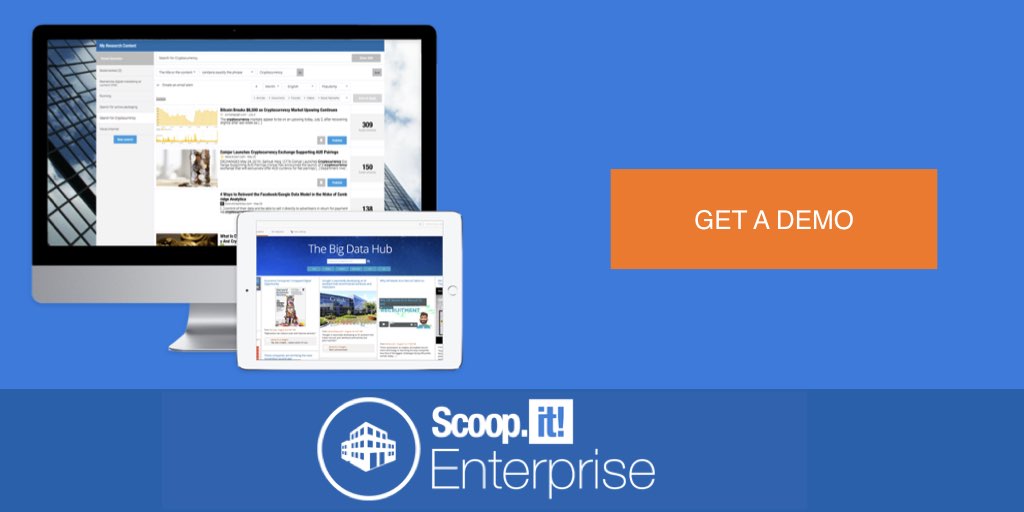



 (3 votes, average: 3.67 out of 5)
(3 votes, average: 3.67 out of 5)